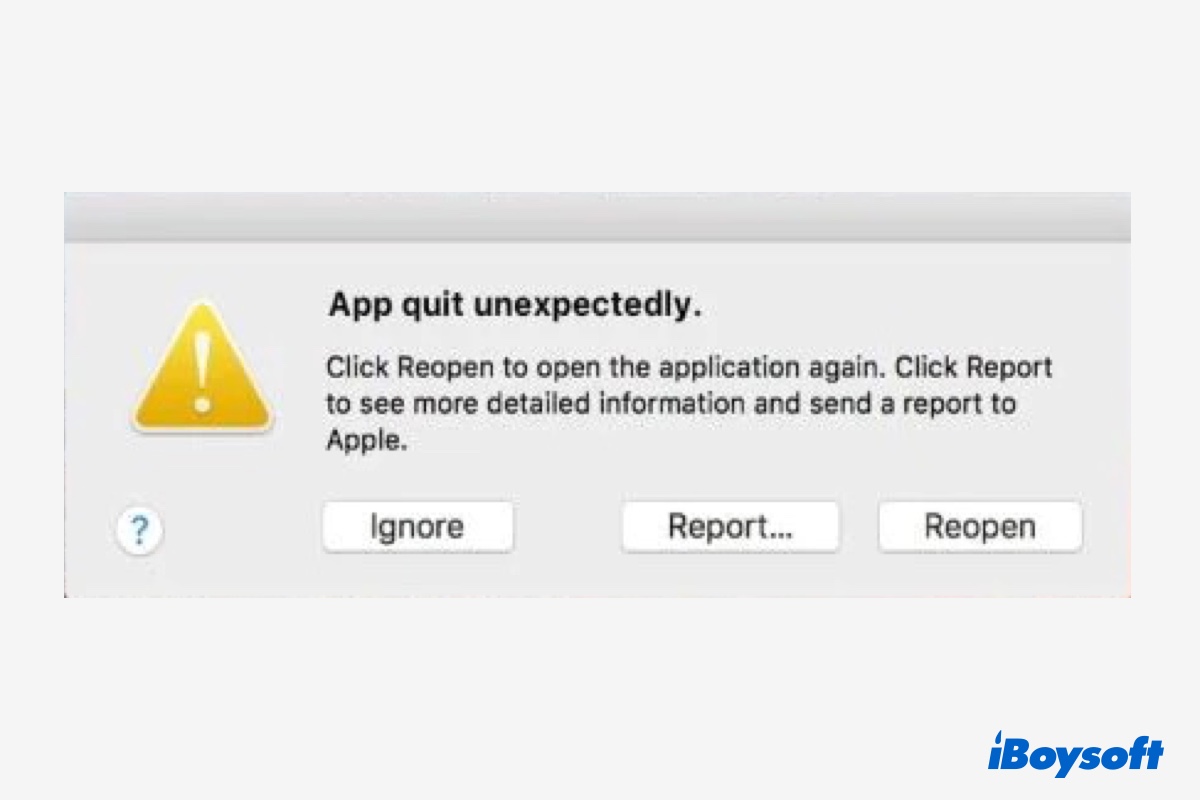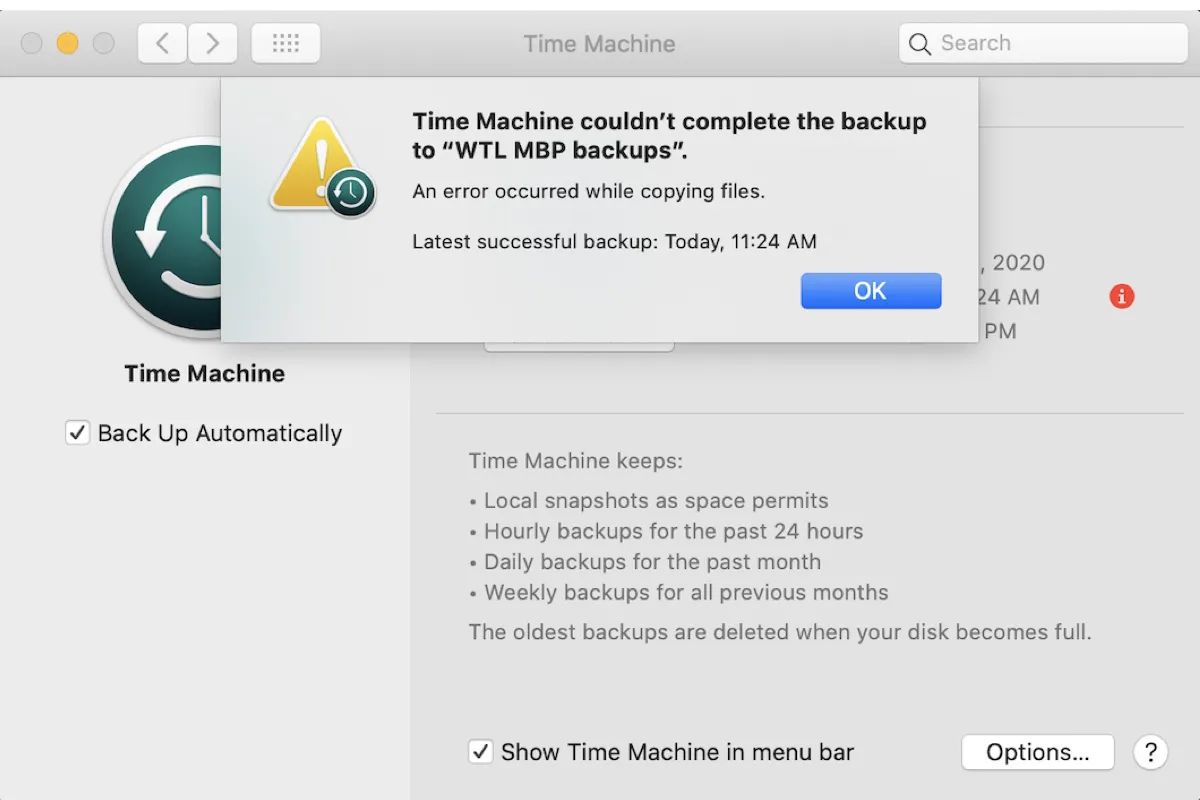Are you using any screen savers? They can be the culprits. What's more, some drive manufacturer utilities such as Western Digital's external drive utilities can cause your external hard drive not working properly on Mac. Simply uninstall these programs to fix the files disappearing from external hard drive issue. If they're not helping, you can recover data from it by using professional data recovery tool, and format the drive.
Option 1. Uninstall screen saver and search for missing files in your /Library folder.
Step 1. Uninstall intense screen saver such as Flurry. These apps can result in missing files from the external hard drive.
Step 2. Restart your computer after uninstalling programs on Mac.
Step 3. Launch Finder. Click on Go from the top menu bar. Choose Go to Folder from the drop-down list.
Step 4. Enter the folder path /Library and hit on Go.
In the /Library folder, check if you can find the files disappearing from your external hard drive.
Option 2. Uninstall drive manufacturer utilities.
Although the native drive manufacturer utilities such as WD SmartWare can be a handy tool to manage your external HDDs, they can cause conflicts with normal macOS functionality. Therefore, if you are using any of these tools, uninstall them on your Mac.
Option 3. Recover data from faulty external hard drive and format it.
If by any case your external hard drive is not showing up files still, you can recover data from the external hard drive by using powerful Mac data recovery tools such as iBoysoft Data Recovery for Mac. After that, format the drive to have a fresh start.
Step 1. Download iBoysoft Data Recovery for Mac to restore lost files from your external hard drive. This advanced Mac data recovery tool can scan and recover every trace of your lost files.
Step 2. Launch Disk Utility from Launchpad > Other.
Step 3. Select your external HDD and click on the Erase button in the top menu.
Step 4. Fill in the disk name, format, and keep the scheme to finish the erase procedure.
Now your drive should work as usual.