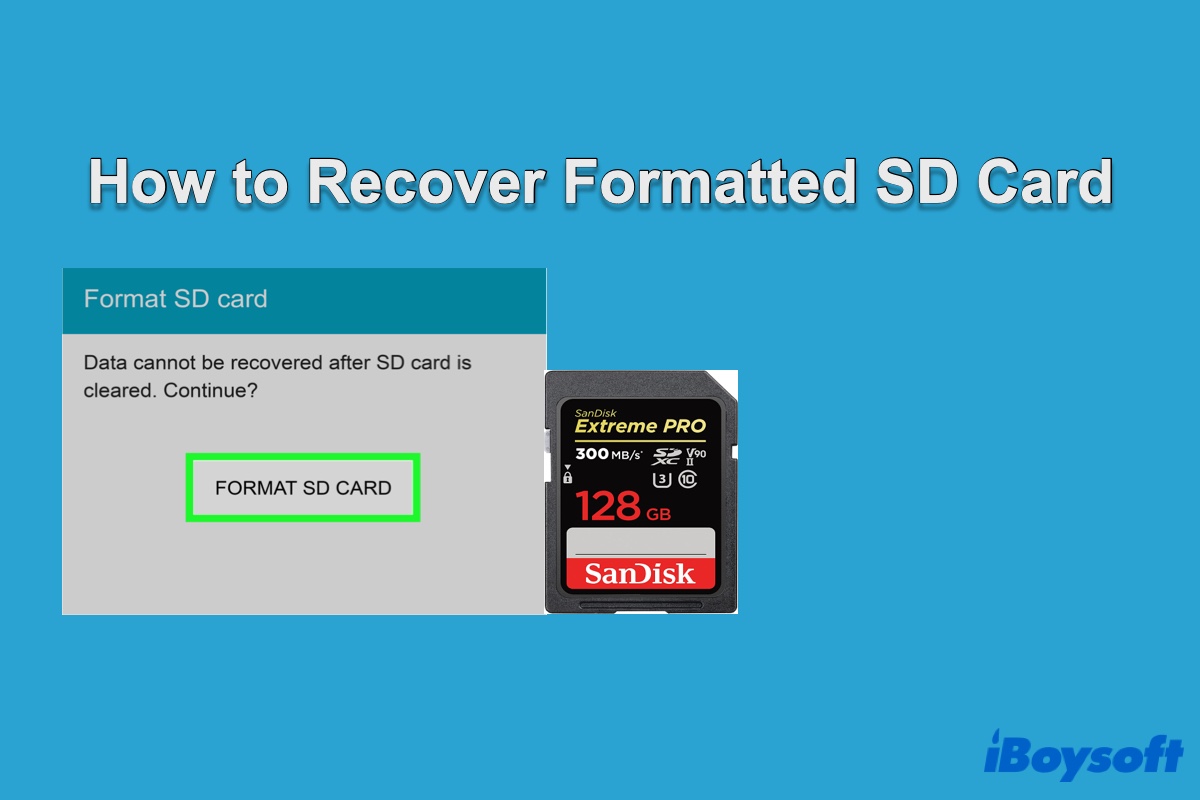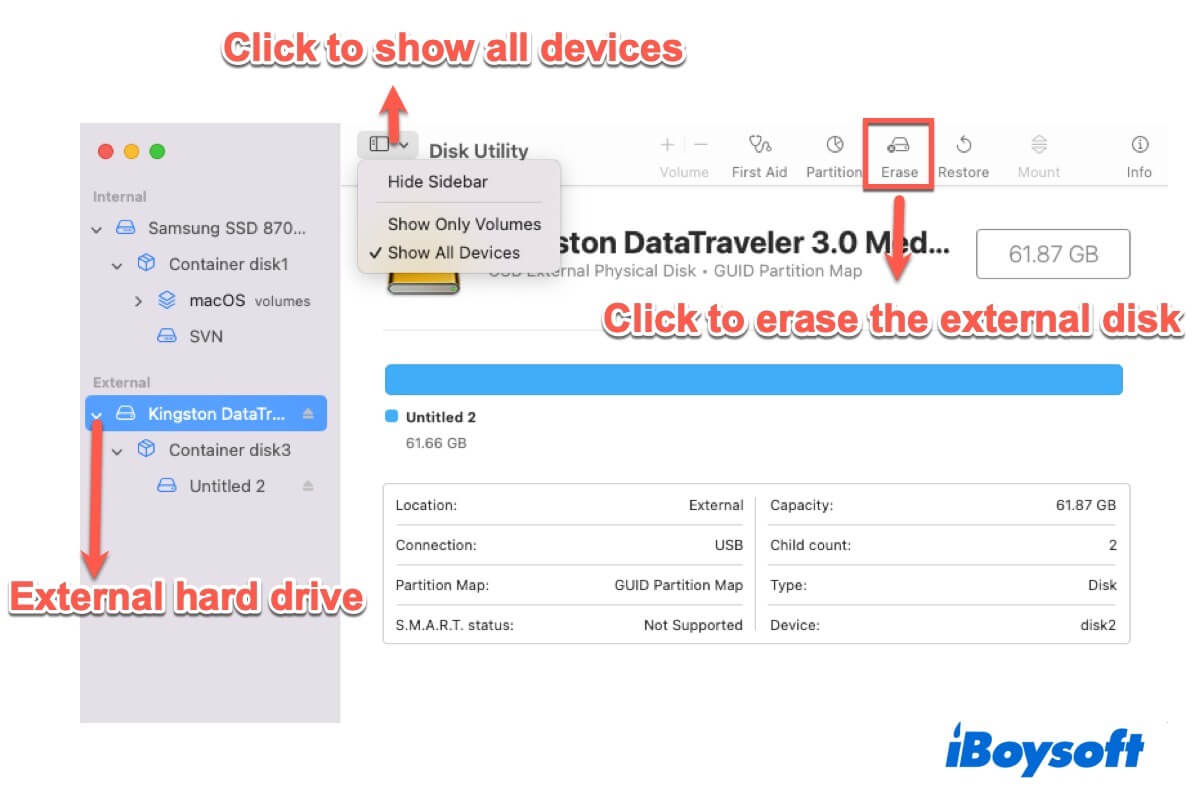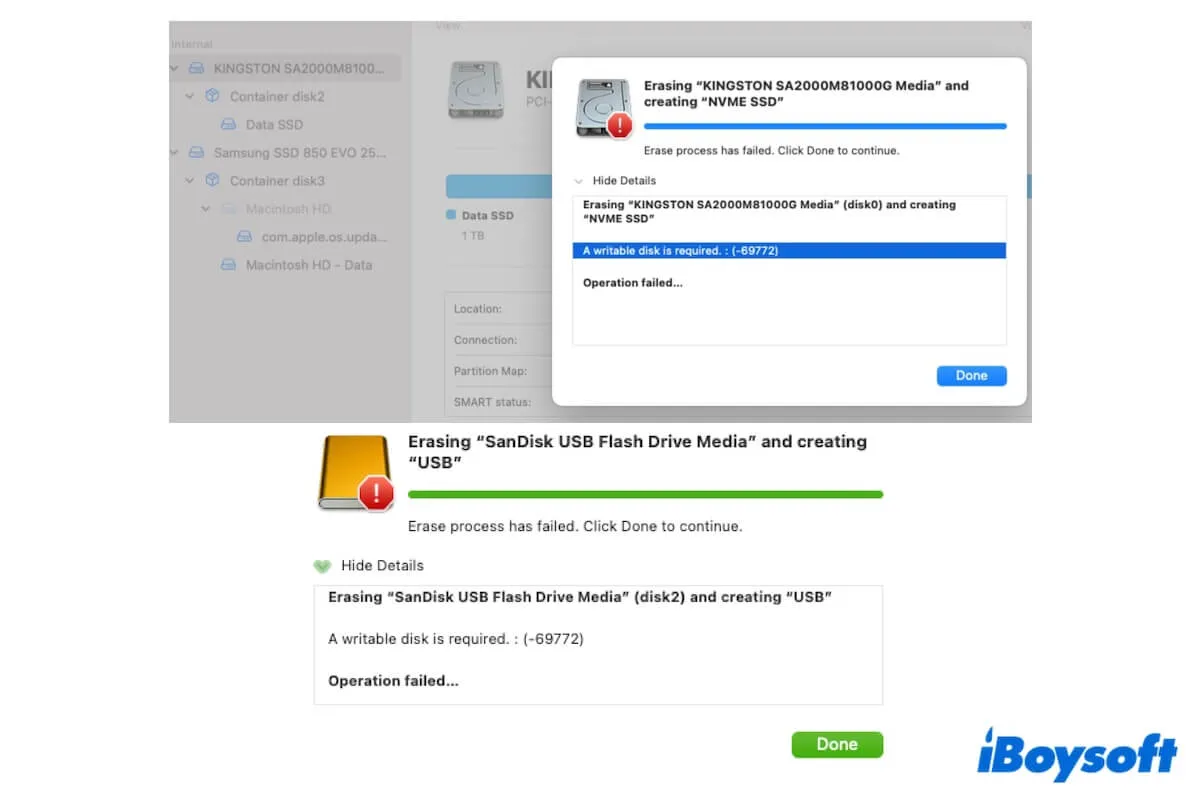Mac OS Extended or HFS+ is a macOS file system that's incompatible with Windows, so you can't transfer files to it on your PC. If you don't want to reformat it, which will erase everything on the drive, you will need a third-party that allows Windows to read and write to it.
Otherwise, reformatting to a cross-platform file system (FAT32 or exFAT) is the only option available to use your drive on both macOS and Windows. To do that, you'll need to back up the important files to another storage device first. You can manually coping and pasting files, or clone your external drive with a tool like iBoysoft DiskGeeker if you want to back up all files on your drive with less time.
After your data is secured, you can convert Mac OS Extended to FAT32 without data loss. It should be reminded that exFAT is more suitable for your hard drive, as it doesn't have the maximum 4GB file size limitation of FAT32. That being said, you can't save individual files larger than 4 GB on a FAT32-formatted drive.
Here're the steps to reformat Mac OS Extended to FAT32 or exFAT on a Mac:
- Connect your external hard drive to your Mac.
- Open Disk Utility.
- Click View > Show All Devices.
- Select the external disk and click the Erase button.
- Rename your drive if you want.
- Set the format to MS-DOS FAT or exFAT.
- Select GUID Partition Map as scheme.
- Click Erase again.
- Restore data to the erased drive from your backup.