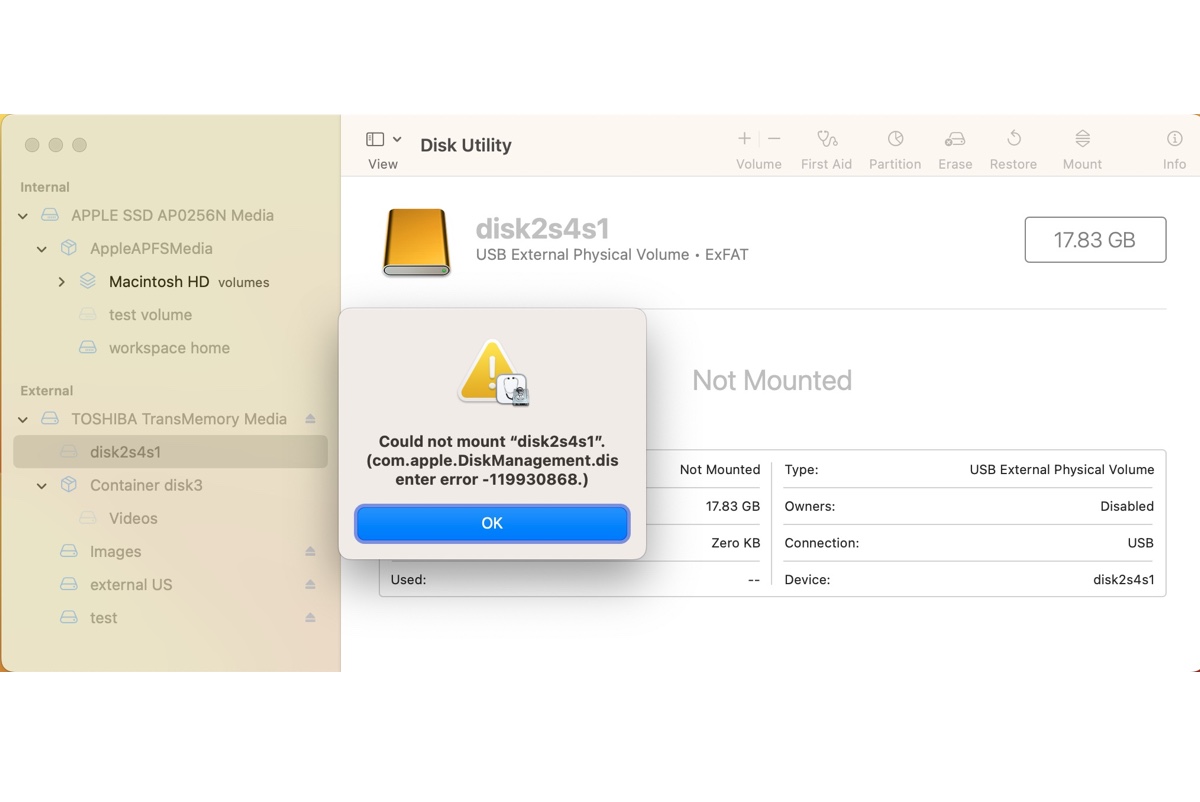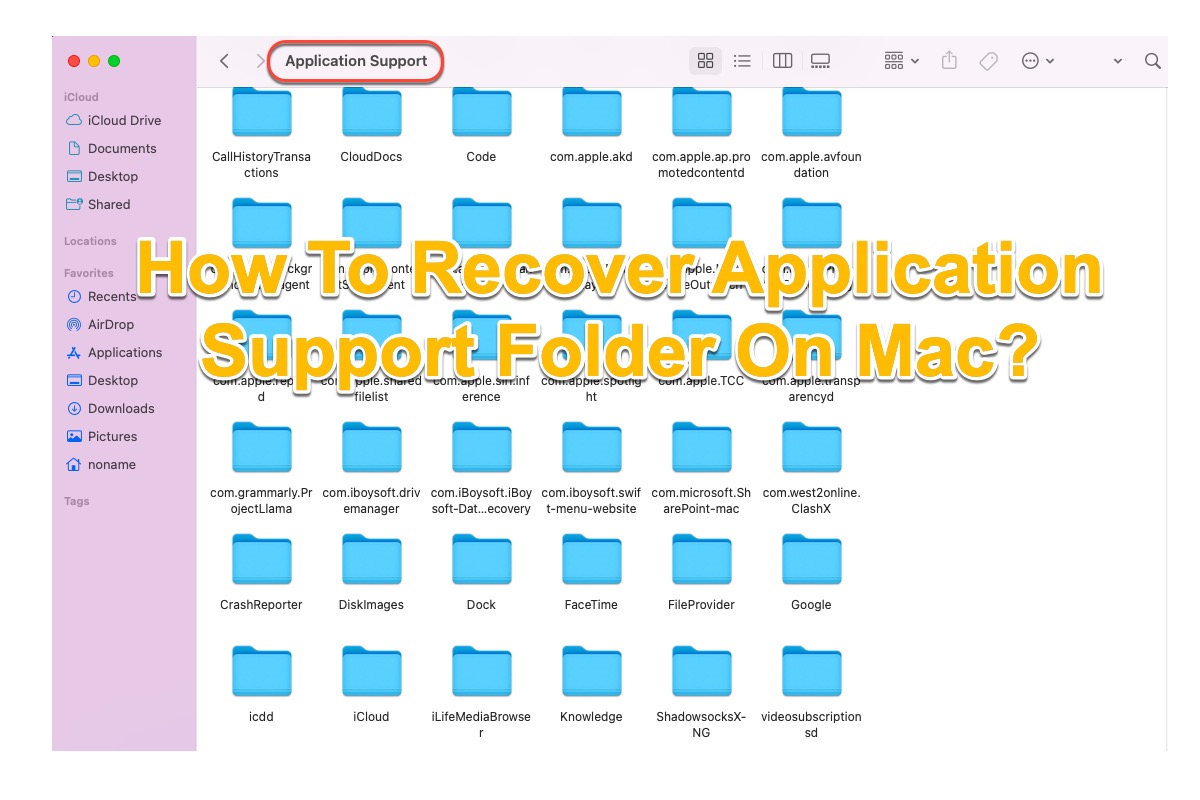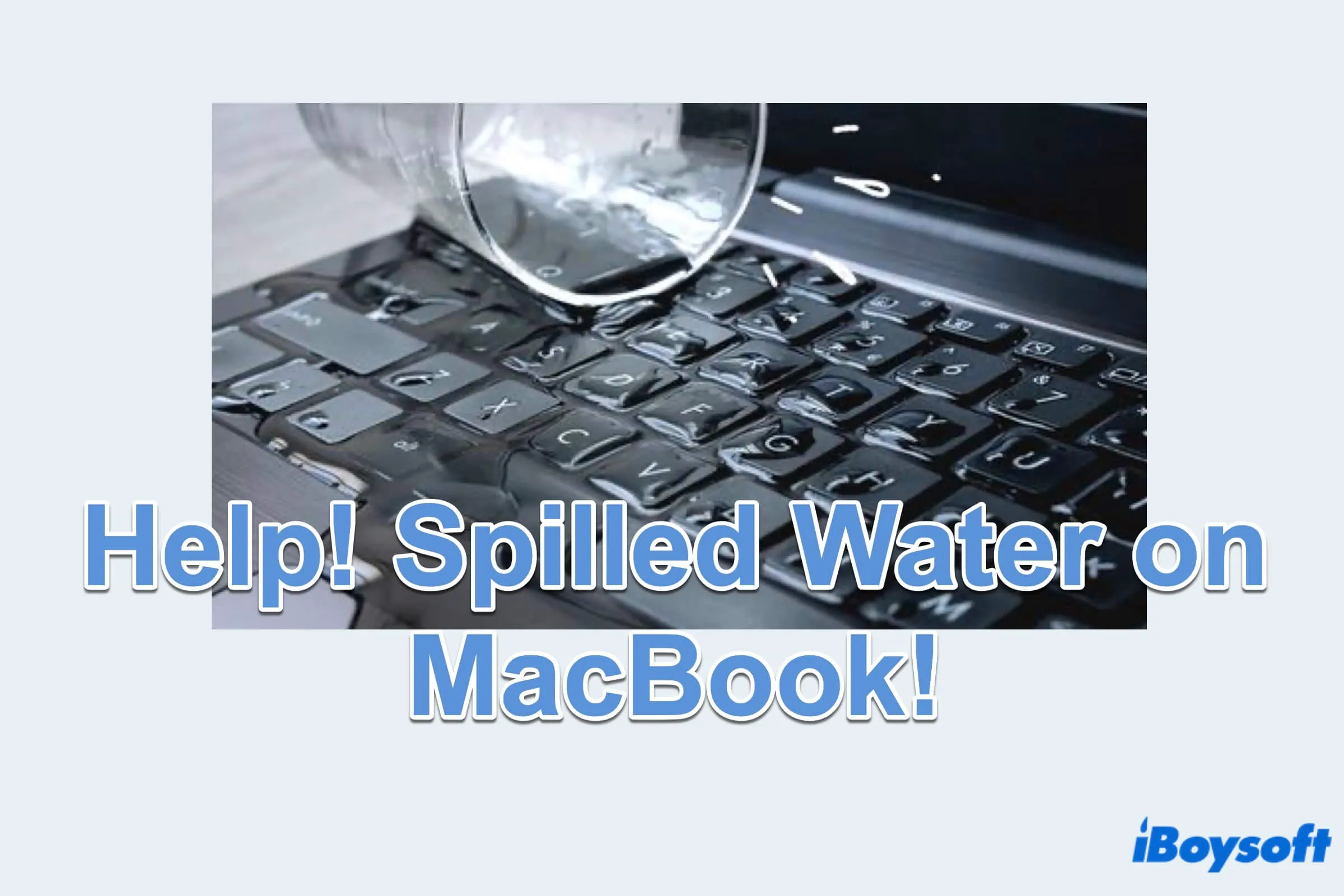It appears to me that your external hard drive was corrupted during the photo transfer, causing the data on it to disappear. The data may seem inaccessible to you, but it's very likely still on your external hard drive and can be found by a reliable data recovery tool.
The best course of action for you right now is to recover your data and reformat the drive. I highly recommend you try iBoysoft Data Recovery for Mac. It can recover disappeared photos, videos, documents, audio, and other types of files from APFS-encrypted external hard drives, USB flash drives, SD cards, SSDs, etc.
Besides, it's also compatible with Intel-based, T2 and M1 & M2 Macs and supports other file systems like APFS, HFS+, HFS, FAT32, and exFAT.
I accidentally lost some images of my cat when transferring from my Mac, and it was able to find them and allow me to preview them for free. You can use it to scan your external hard drive and check whether it can find your images as well.
Here's how to recover data from the unmounted external hard drive on Mac:
Step 1: Download and install iBoysoft Data Recovery for Mac.
Step 2: When the data recovery app is open, select your unmounted APFS-encrypted external hard drive and click "Search for Lost Data."
Step 3: Enter your password to unlock the drive.
Step 4: Preview files on the external hard drive after the scan is complete.
Step 5: Select the files you want to restore, click the Recover button, then choose a location to save the recoverable files.
After your data is recovered, you can format your external hard drive on Mac to give it a fresh start.
Read Also: