Is your trusty old Mac begging for a software update but hitting a wall? You're not alone. While newer macOS versions deliver crucial security patches, performance boosts, and exciting features, Apple's compatibility policies often leave older models behind.
If you can't connect to the App Store or the Software Update shows no available update, don't despair. This guide will walk you through the practical steps to breathe new life into your aging Mac and get it updated safely.
Update an old Mac computer manually
If the standard update path (Software Update or Mac App Store) has failed you, it's time to take matters into your own hands. The most reliable method is to download the installer manually.
First, a quick but important check: this will only work if your Mac is officially compatible with the macOS version you're downloading. Click the link below to download the version you want:
macOS Full Installer Download Hub
If you want an easier way to get the right installer—and even create a bootable USB drive without the usual hassle—a tool like iBoysoft DiskGeeker can help. It provides direct access to full installers for everything from Mac OS X 10.6 Snow Leopard to the latest macOS, all from one simple interface.
Here's how to use it:
Step 1: Free download and install iBoysoft DiskGeeker for Mac.
Step 2: Click Download Image from the left side.

Step 3: Choose the macOS version you need and click Download Image.

Once the download is complete, just open the installer and follow the on-screen instructions to begin your update.
If your Mac is too old to be compatible with the version you downloaded, the installer itself will block the upgrade. But don't worry, all is not lost. This is a common hurdle, and we'll cover the specialized tools you can use to force an old Mac to update in the next section.
Upgrade an older Mac when it says no update with OpenCore Legacy Patcher
For old MacBook Pros, MacBook Airs, iMacs, or other Mac models that have no available update, the current version is the latest macOS compatible with your computer. If you wish to upgrade to a newer version or even the most recent release, you can use OpenCore Legacy Patcher to break the barrier.
Here's how to upgrade your Mac when it says no update with OpenCore Legacy Patcher:
Before updating your old Mac, it's recommended to back up your data with Time Machine because the hard drive will be erased.
Also, you should prepare a USB drive with 16 GB or larger storage space. The rule of thumb is to be larger than the size of the macOS installer you downloaded. If the USB drive has important data, remember to back it up before proceeding.
If possible, install the latest supported macOS first! Then take the steps below to update macOS on an older Mac:
- How to update an old Mac to new OS:
- Step 1: Download OpenCore Legacy Patcher (OCLP)
- Step 2: Create a bootable macOS USB installer
- Step 3: Boot your old Mac from the USB installer
- Step 4: Install OCLP to your internal hard drive
- Step 5: Disable automatic software update
- Step 6: Verify root patches
Step 1: Download OpenCore Legacy Patcher (OCLP)
OpenCore Legacy Patcher is a tool designed to help users run macOS on unsupported hardware. It allows older Macs to install newer versions of macOS that they would not normally be able to run due to hardware limitations.
You can download it from the link below:
Download OpenCore Legacy Patcher
Step 2: Create a bootable macOS USB installer
Next, you can utilize OpenCore Legacy Patcher to create a bootable USB installer for the macOS version you want to install.
- Launch OpenCore Legacy Patcher.
- Click Create macOS installer > Download macOS Installer.
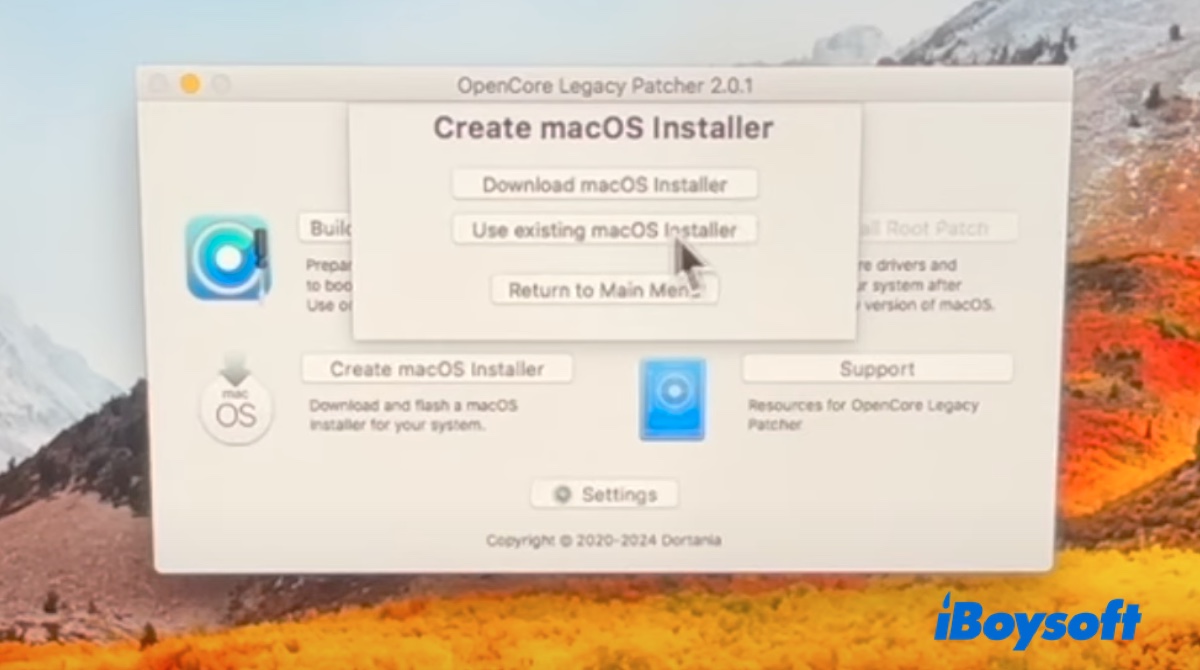
- Choose the macOS version you need and click Download.
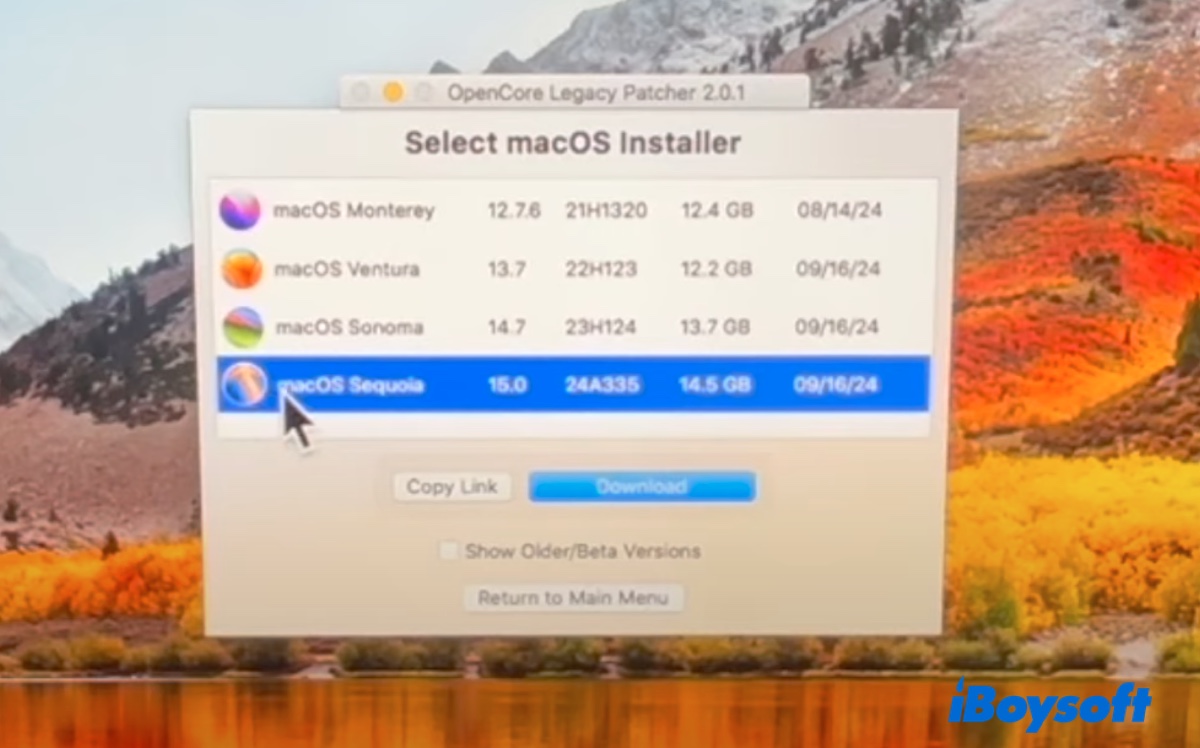
- After it's downloaded, it will be verified to prevent problems.
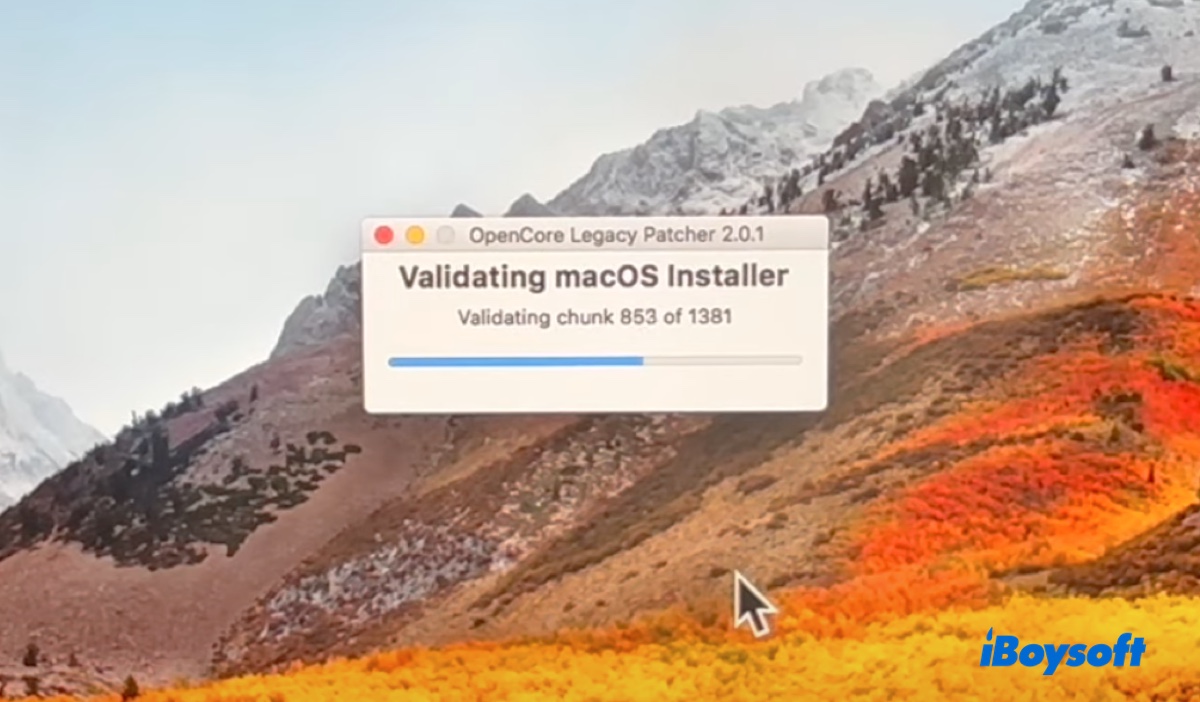
- Connect the external USB drive to your Mac.
- When it asks you to confirm if you want to create a bootable installer, click Yes.
- Click Install macOS xxxx.
- Select your external USB drive.
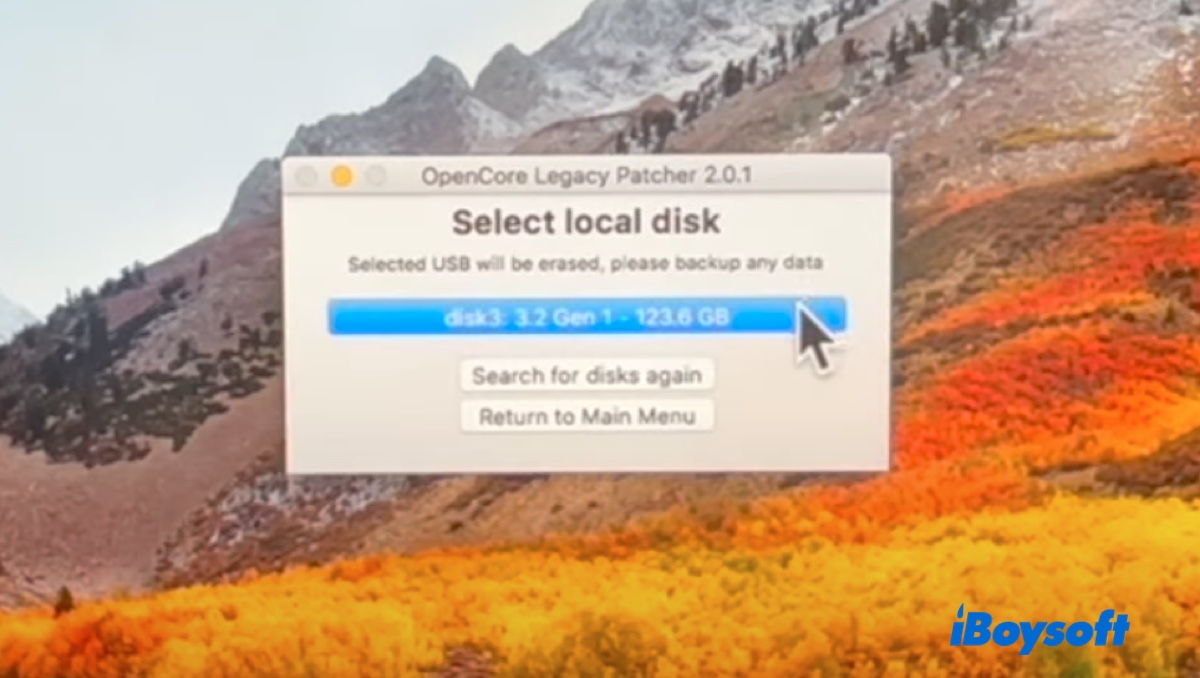
- Confirm to erase the drive.
- After the installer is created, you'll receive a pop-up. Click Yes to continue and install OpenCore to the disk.
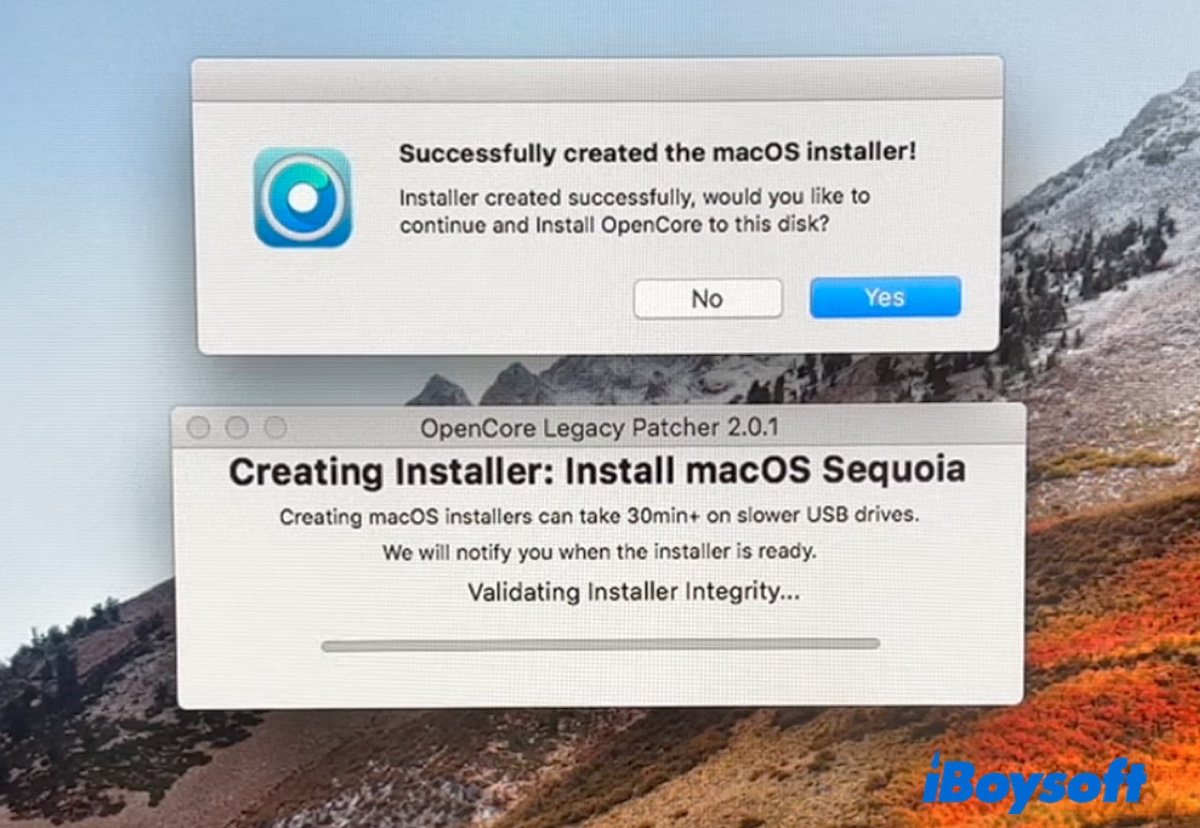
- Click Install to disk.
- Select your USB drive again.
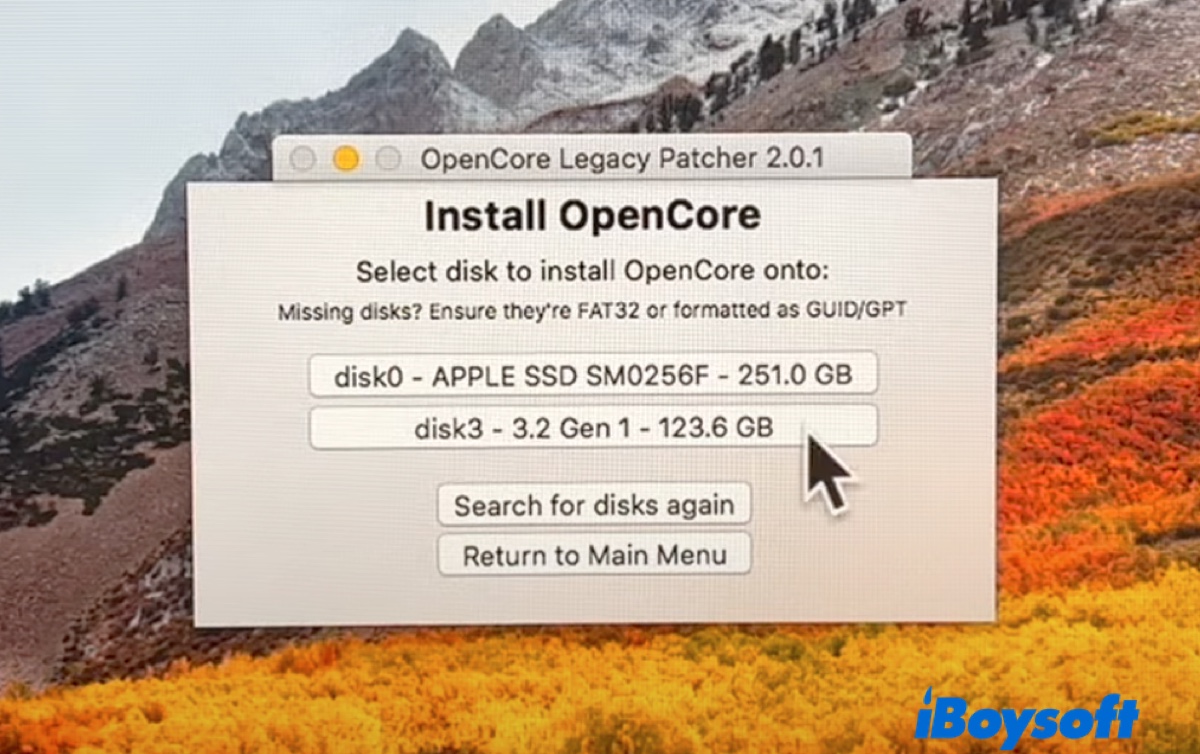
- Choose the EFI Boot partition.
- Click Reboot > Restart.
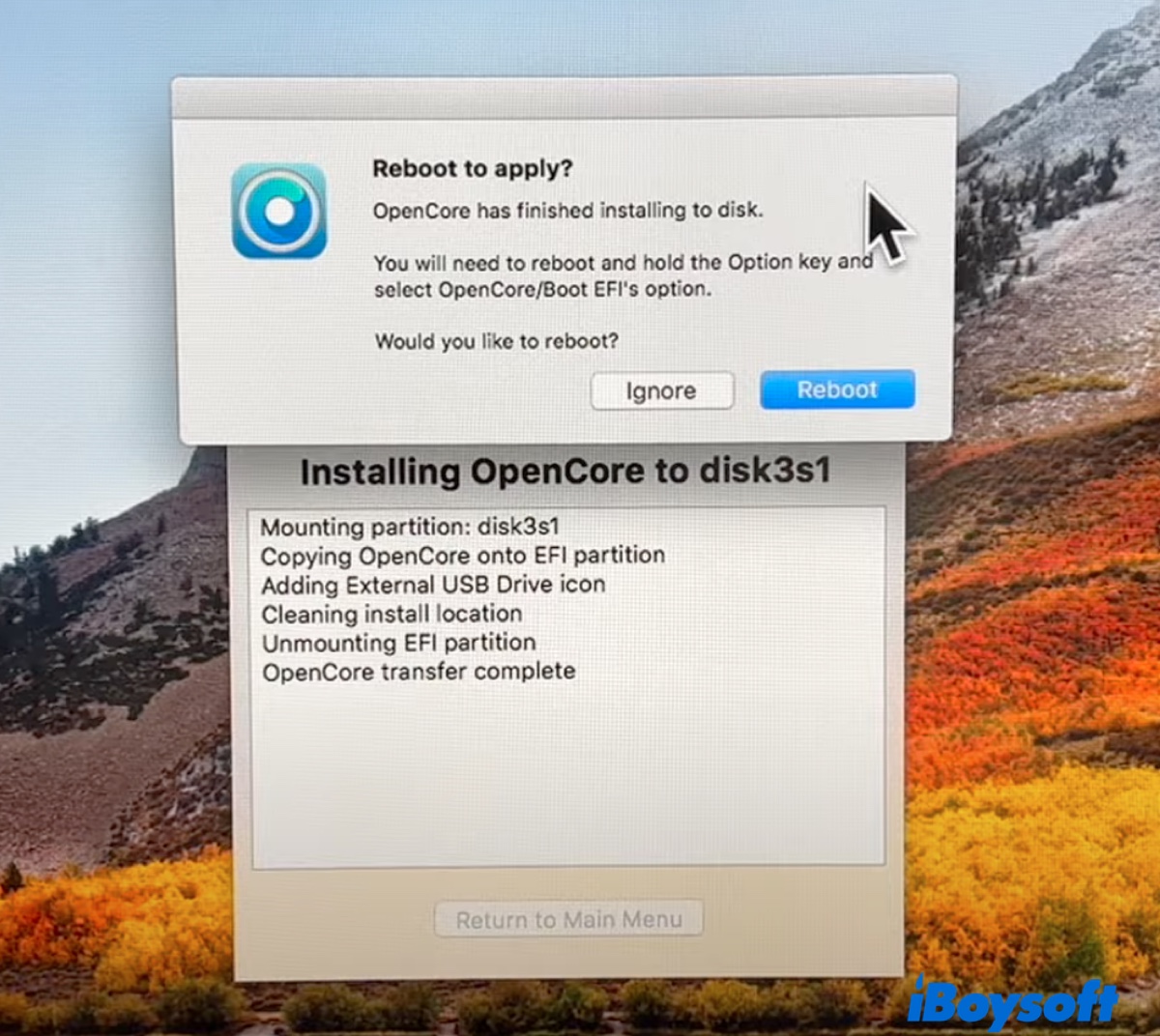
- Hold the Option key immediately after the screen turns black to enter the boot menu.
- Select the EFI Boot partition and click the up arrow.
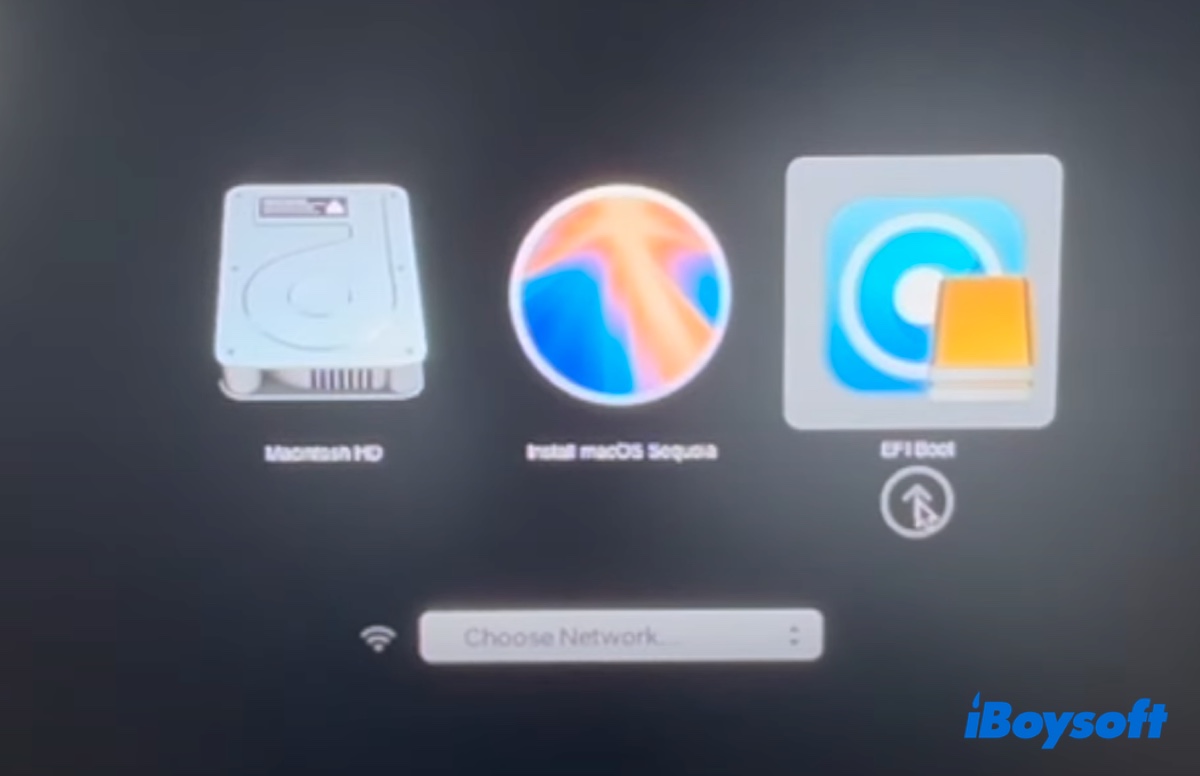
- Select "Install macOS (version you created the installer with)" and tap the up arrow.
Step 3: Install macOS on your old Mac
After a while, your Mac will boot into Recovery Mode. Here, you can install the new OS on your old Mac.
- Choose Disk Utility > Continue.
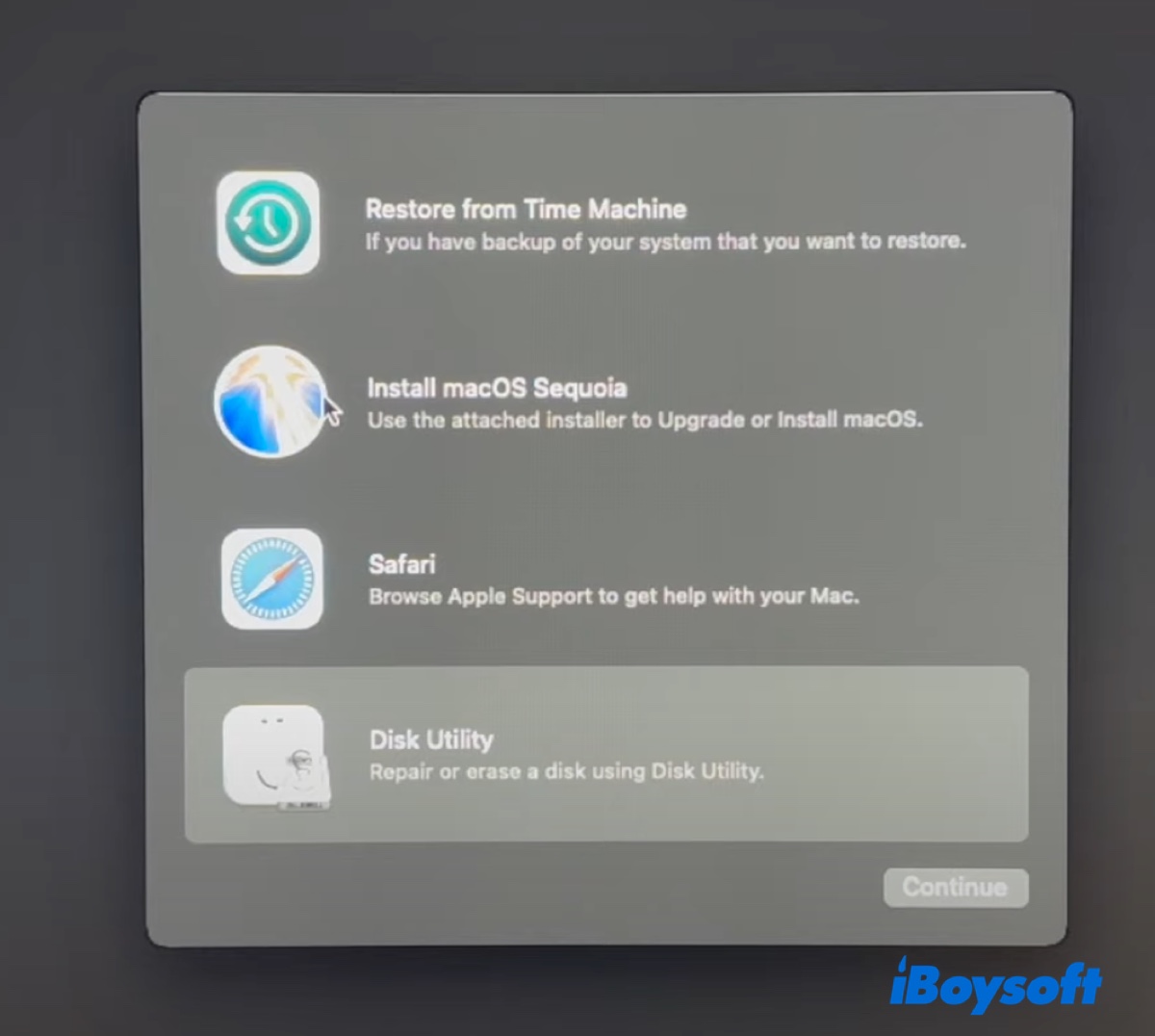
- Click View > Show All Devices.
- Select the top-level physical disk named similarly to APPLE SSD.
- Click Erase.
- Name the internal hard drive.
- In the Format field, choose APFS for macOS High Sierra and later, and Mac OS Extended (Journaled) for macOS Sierra and earlier.
- Click Erase.
- Exit Disk Utility and return to the macOS Utilities window.
- Click "Install macOS xx" and click Continue.
- Agree to the terms and conditions.
- Select your internal hard drive as where you want to install macOS.
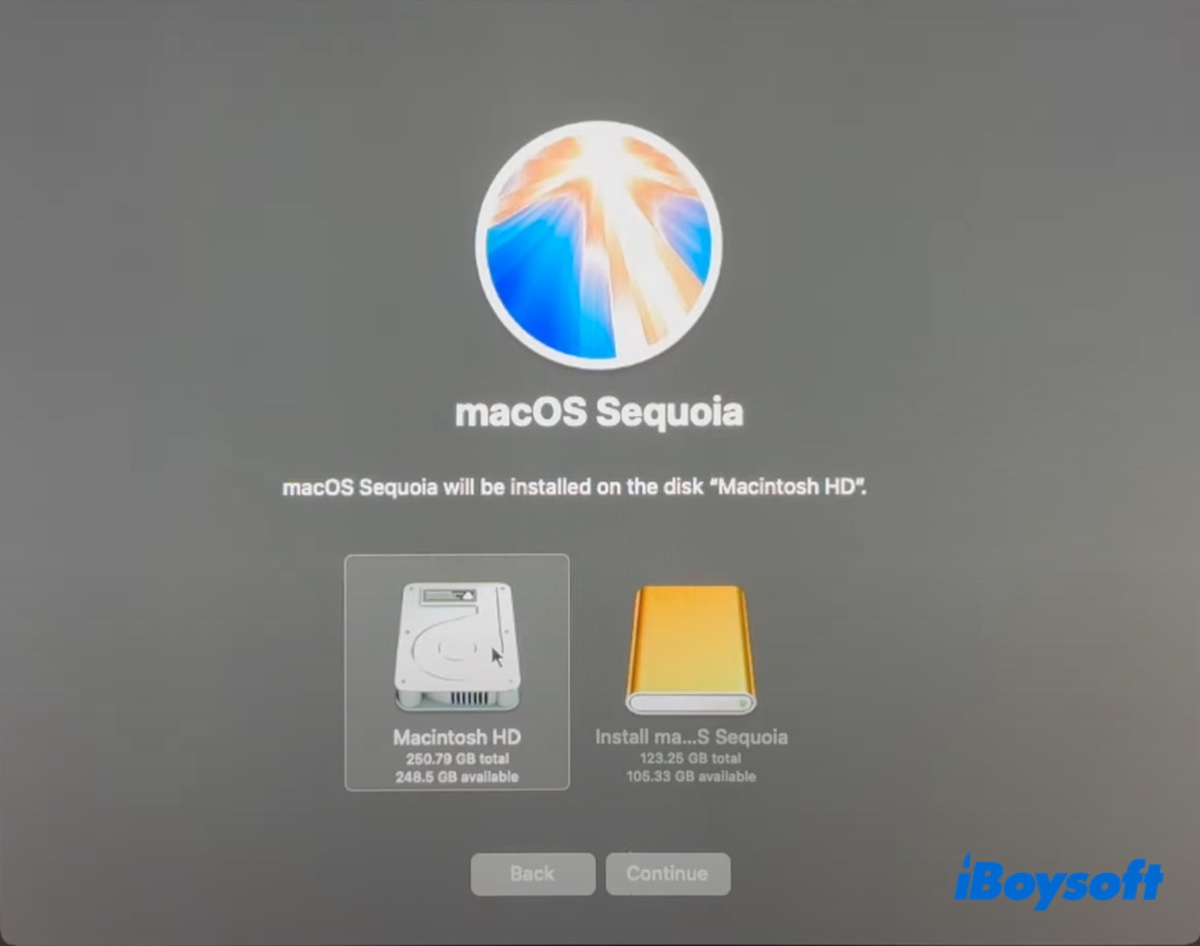
- Follow the instructions on the screen to update the old Mac computer.
Step 4: Install OCLP to your internal hard drive
Once the installation is complete, you'll be brought to the desktop, and a message will ask if you'd like to launch OpenCore Legacy Patcher and install to disk. Click OK, followed by "Install to disk." Then choose your internal hard drive, for example, disk0 - APPLESSD SM0256F - 251.0GB, and select the EFI Boot partition.
When receiving the notification that OpenCore has finished installing to your internal hard drive, eject the USB drive, then click Reboot > Restart and immediately hold down the Option key to access the startup disk selection window.
Choose EFI Boot and click the up arrow. You'll then find the internal hard drive (Macintosh HD) selected. Press Enter to boot from your hard drive.
Until this step, you've successfully updated your old Mac with a newer macOS. Continue reading two more steps to ensure everything runs correctly.
Step 5: Disable automatic software updates
Disabling automatic software updates is necessary because you don't want to install new updates that may have issues with your old Mac. Always check if OCLP supports the new update before upgrading.
To turn off auto-updates, open System Settings > General > Software Update. Then click the i button and turn off "Download new updates when available" and "Install macOS updates."
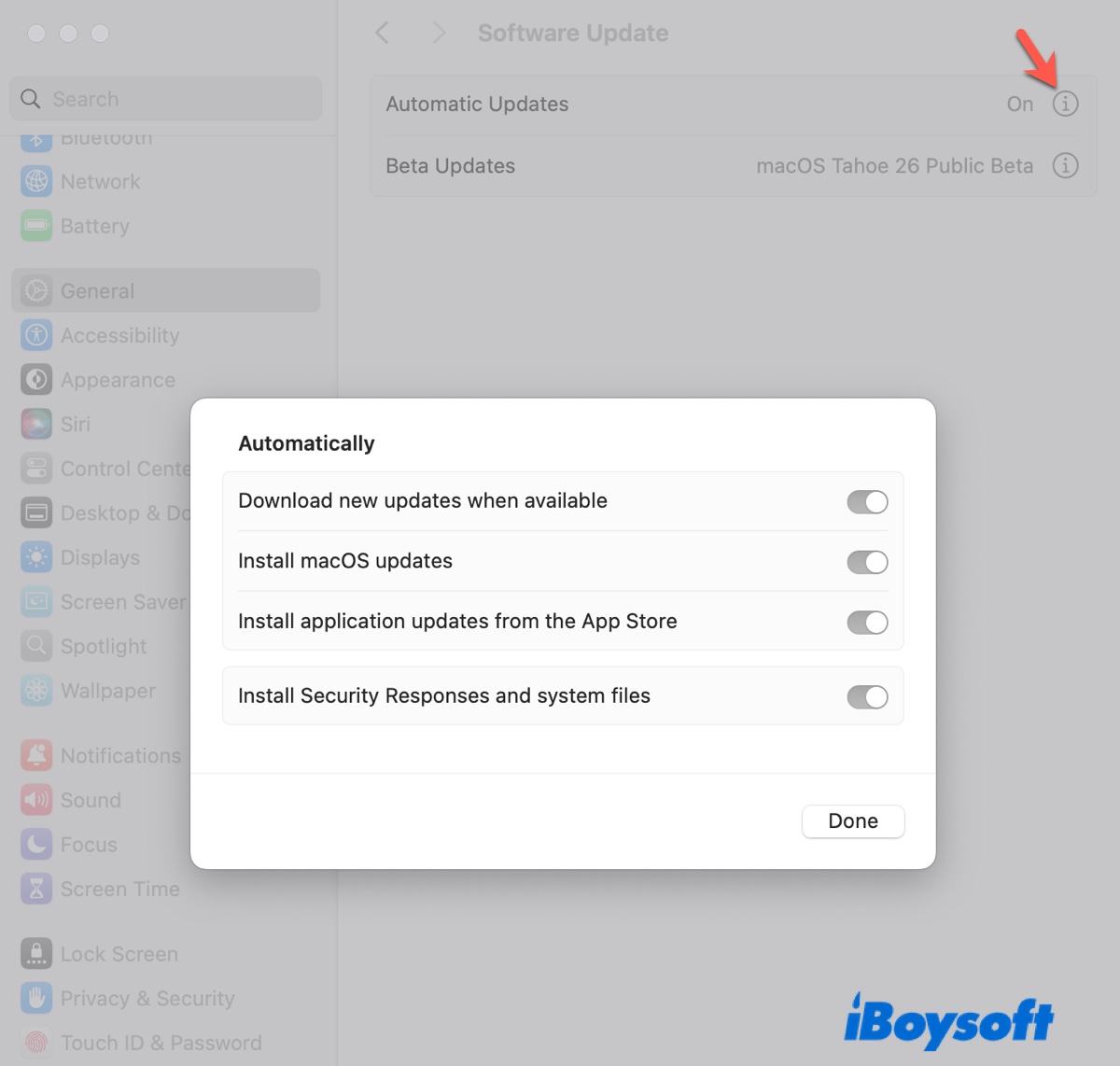
Step 6: Verify root patches
The final step is to ensure all the patches are installed properly. Launch OpenCore Legacy Patcher and click Post-Install Root Patch. After verifying, it will inform you if all applicable patches are installed. If not, click "Start Root Patching" to get them. If yes, close the app.
Now, you can run the new macOS on your old Mac computer.
Share the steps on how to update an older MacBook with others!
FAQs about how to update an old Mac
- QCan a MacBook be too old to update?
-
A
Yes, a MacBook can be too old to update. Apple typically provides macOS updates for about 7 years after a model's release. After this period, older MacBooks won't receive new versions. Unless you use a tool like OpenCore Legacy Patcher, you won't be able to update the old Mac.
- QCan I upgrade my 10 year old Mac?
-
A
Upgrading a 10-year-old Mac can be tricky. For software upgrades, you can check Software Update to see if any available update exists. If not, follow the steps in this guide to upgrade your old MacBook.
- QHow to update an old Mac that won't update?
-
A
If your old Mac won't update because it has the last supported version installed, use OpenCore Legacy Patcher to install a new macOS version.
If your old Mac won't update because of a bug that prevents your Mac from installing a compatible version, download it manually and then run the installer.
