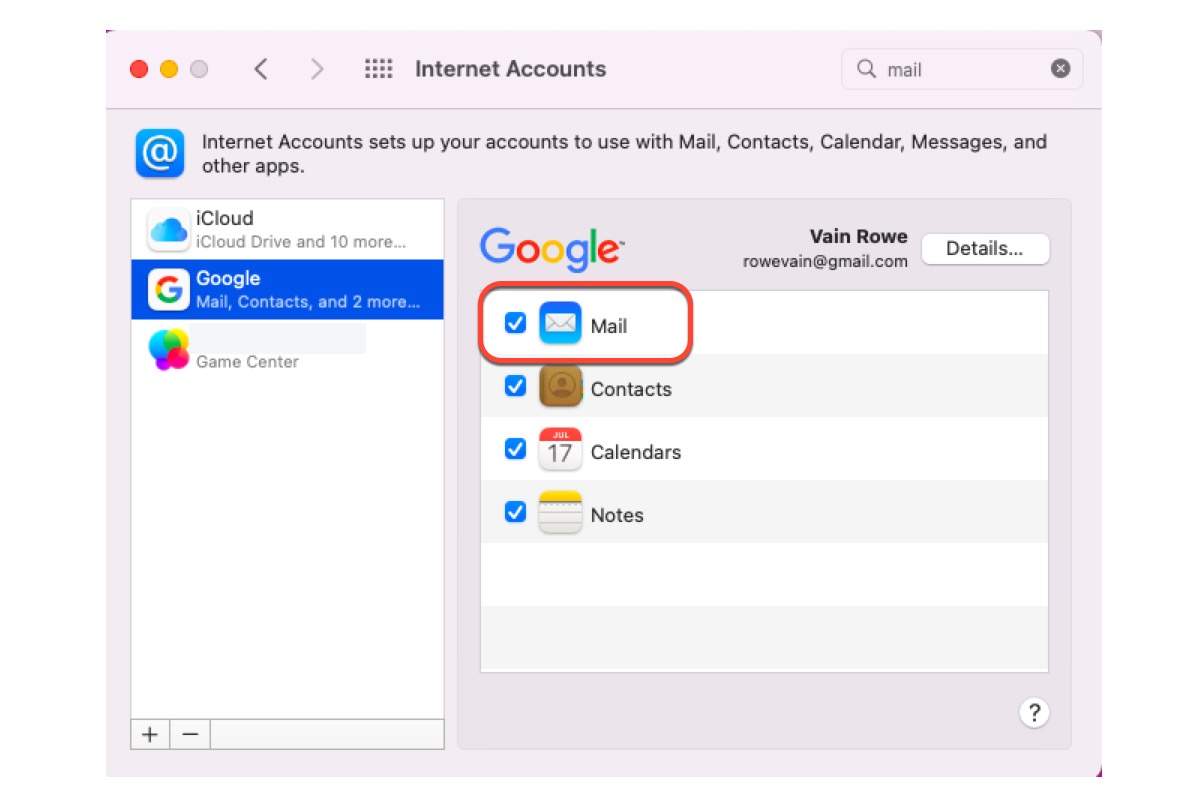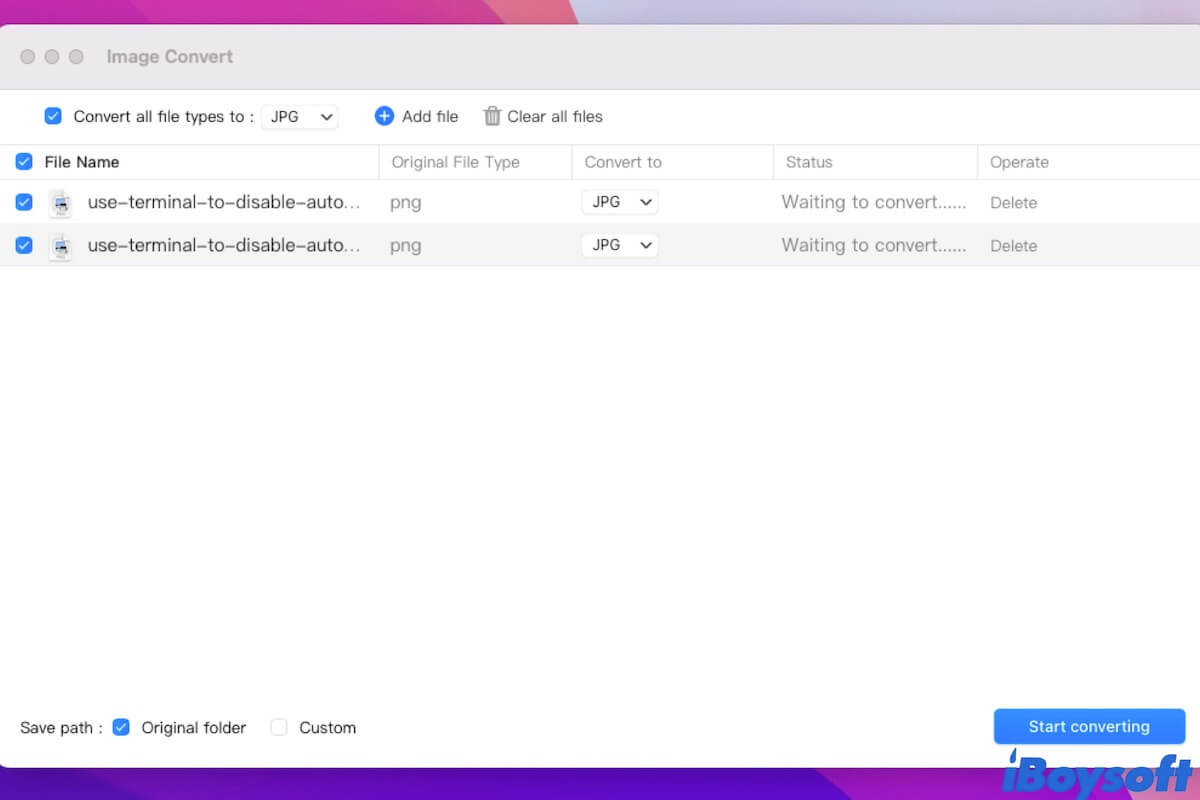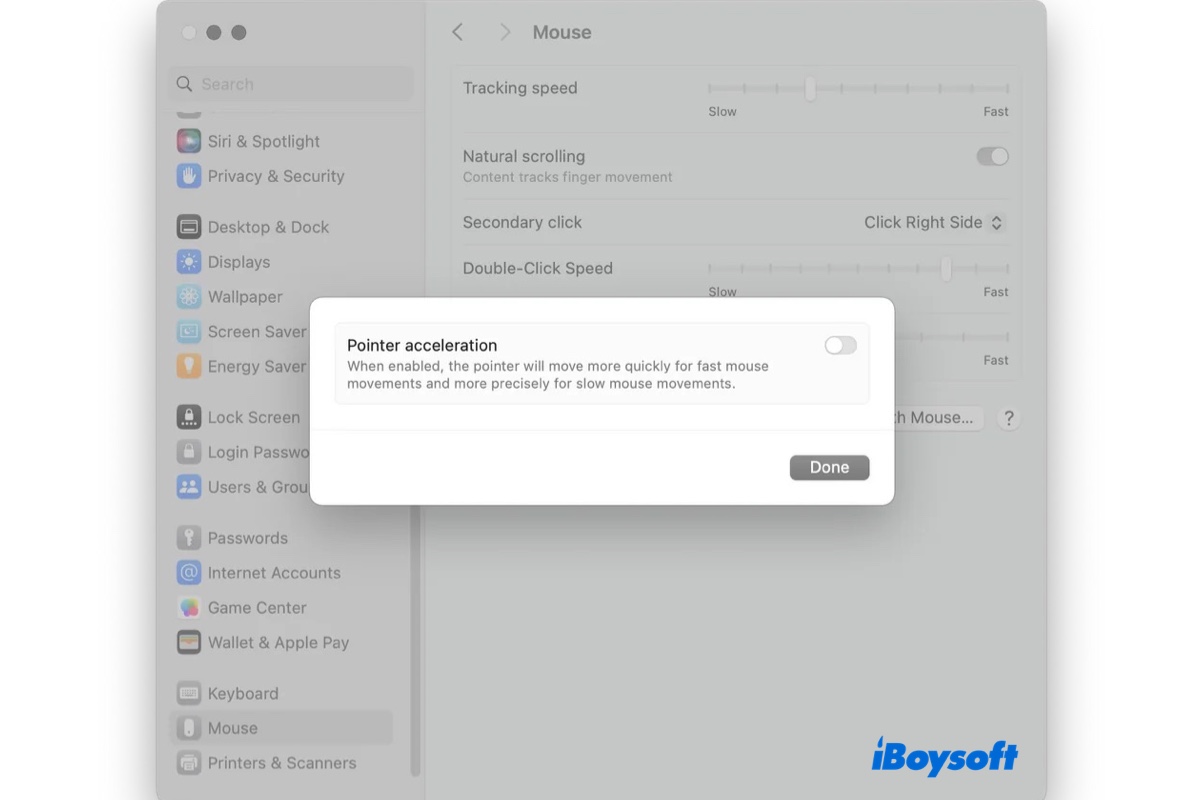It's not uncommon to see (An internal error occurred while preflighting your volume for APFS conversion) when trying to update to macOS 12.4 or later with the Mac hard drive formatted with Mac OS Extended Journaled (also called HFS+). As the error suggested, your Mac failed to convert the startup volume from Mac OS Extended Journaled to APFS. So, the issue lies in the startup disk's format.
Apple has changed the default file system for macOS 12.4 or later to APFS. Therefore, you need to format your drive to APFS for the update to work. I see you were right on the track when you tried to reformat the drive to APFS, and the error didn't show up again.
So, the real issue left to you is the blinking folder with a question mark.
You mentioned that you added a new SSD to your Mac mini. What does it look like in Finder? Does it appear as two separate drives? If so, it may confuse the installer with which one to choose. It's best to combine both drives in a single volume for improved performance and storage capacity. You can follow the guide below to fix it:
・How to fix a split fusion drive on Mac?
After the fusion drive is ready, you can reinstall macOS in Recovery Mode. If it doesn't work, try Internet Recovery. You can also refer to this guide for more solutions to fix the question mark folder.
・Fix Flashing Folder with Question Mark on Mac without CD
As for not being able to install macOS from a USB bootable installer, make sure the bootable installer is correctly created and you press the Option key at startup to choose the USB to boot from. Check out these articles for reassurance:
- How to Boot Your MacBook From a USB & Fix Mac Won't Boot From USB
- Complete Guide on How to Create A Bootable Installer for macOS
If you are doing everything right but still can't update or reinstall macOS, try repairing the drive using Disk Utility in Recovery Mode.