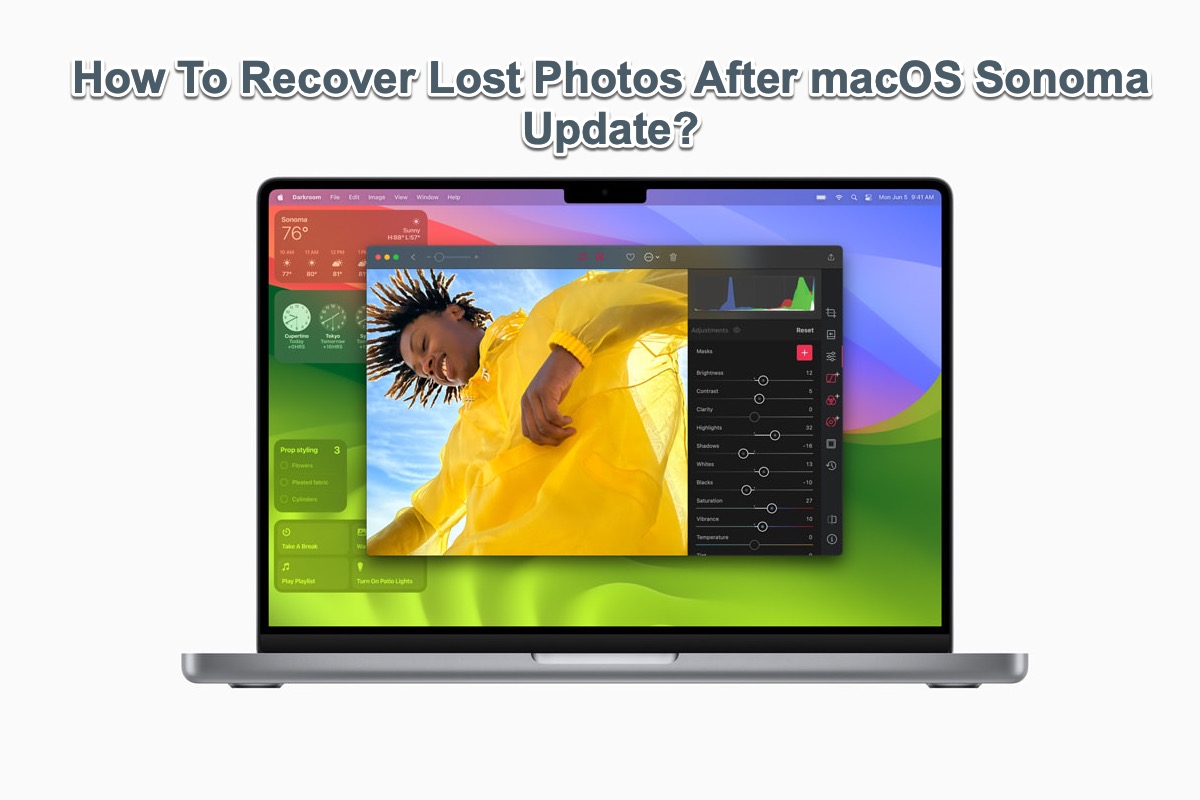Reasons like virus attacks, hard drive corruption, etc., could be the culprit of disappearing photos on your external hard drive connected to your Mac. If you have created a backup for missing photos, you can restore them with ease. Otherwise, try third-party data recovery software to recover lost photos on the external hard drive ASAP!
You are copying photos from one folder to another on your external hard drive, and later you find both the two photo folders disappeared. Given that the usage and free space are correct based on your description, it is possible that your photos are hidden on your external hard drive accidentally, try to show hidden files on Mac.
Photos disappearing from the external hard drive could also be related to viruses, malware, power failure, interruption of the transferring process, drive corruption, and so forth. If you have turned on Time Machine with the backup drive connected while copying photos within the external hard drive, you may restore lost photos with Time Machine backup.
Probably, you haven't backed up the external hard drive either to a local disk or to any cloud storage, still hopeful, you can rely on third-party data recovery software and iBoysoft Data Recovery for Mac is highly recommended. You can freely download this risk-free, reliable, professional data recovery to have a try!
Steps to recover photos from the external hard drive on Mac with iBoysoft Data Recovery for Mac:
- Freely download, install, and open iBoysoft Data Recovery.
- Connect the external hard drive to your Mac correctly.
- On the left sidebar, choose Data Recovery > Storage Device, and select the target drive on the right.
- Click on the Search for Lost Data button to freely scan the chosen drive.
- Filter the scanned results and freely preview recoverable files.
- Tick the wanted photos and click Recover to save them to a different location.