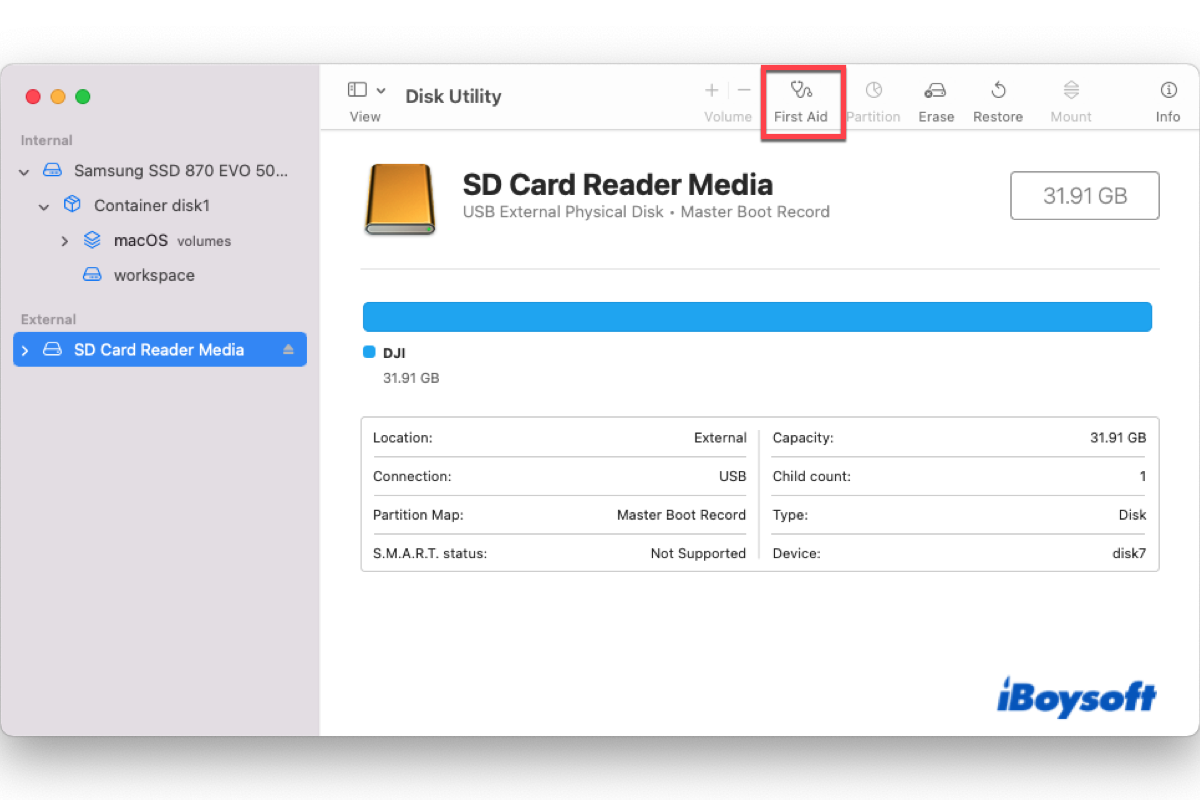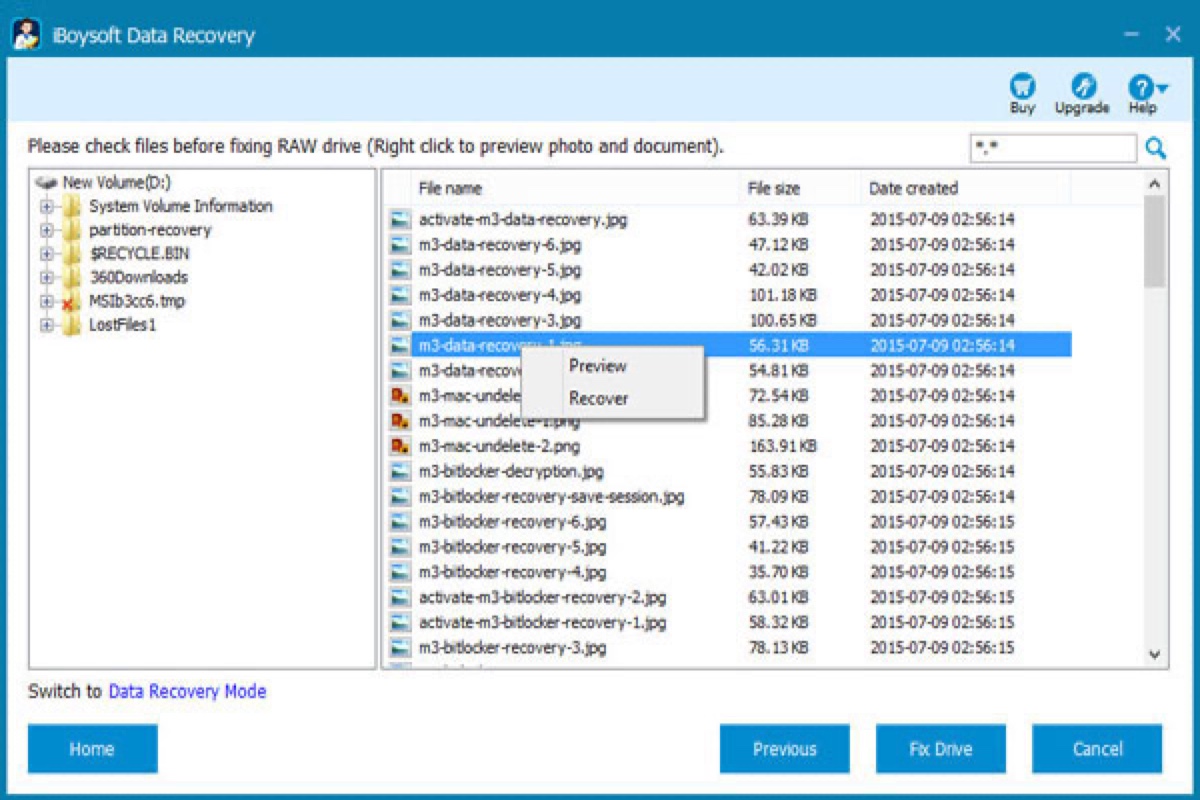If your Samsung SD card is not physically damaged but merely logically corrupted, there's a chance that you can retrieve your photos from it using DiskDigger, an SD card recovery application for Android.
But DiskDigger only allows you to recover photos, if you want to restore other types of files, you need to pay for its Pro version. Here's how to recover photos from an SD card with DiskDigger:
- On your Android phone, go to Play Store, download, and install DiskDigger there.
- Open this app, then click on the START BASIC PHOTO SCAN button.
- Once the scanning completes, you can preview and select the photos you want to get back, then tap on the Recover button to retrieve them.
For those inaccessible videos, or other types of files, like documents and audio, you can't retrieve them from your corrupted SD card with DiskDigger. Do you have a Windows computer in hand? If you do, there's a better idea you can take - perform the Samsung SD card recovery using data recovery software for Windows.
A PC-based data recovery program is more powerful than any third-party application you can get on Android. Not only because the former supports recovering multiple file formats, it is also more reliable. Here, I recommend iBoysoft Data Recovery for Windows.
Here's how to recover data from an SD card using iBoysoft Data Recovery for Windows:
- Detach the SD card from your Android, and properly connect it to your Windows computer, use an SD card adapter if necessary.
- Click the above button to download and install iBoysoft Data Recovery for Windows on your PC, then launch it.
- In its main interface, select Data Recovery, then choose the corrupted SD card and click Next. This data recovery software will begin to scan your SD card.
- Once the scan completes, select the files you want to recover and click Preview to preview them.
- Check the box before the files you want to recover and click Recover to get them back. Do not save them to your corrupted SD card, save them to your computer is fine.
Also, if you still want to use that corrupted SD card in the future, but don't know how to fix it, you can read this article: