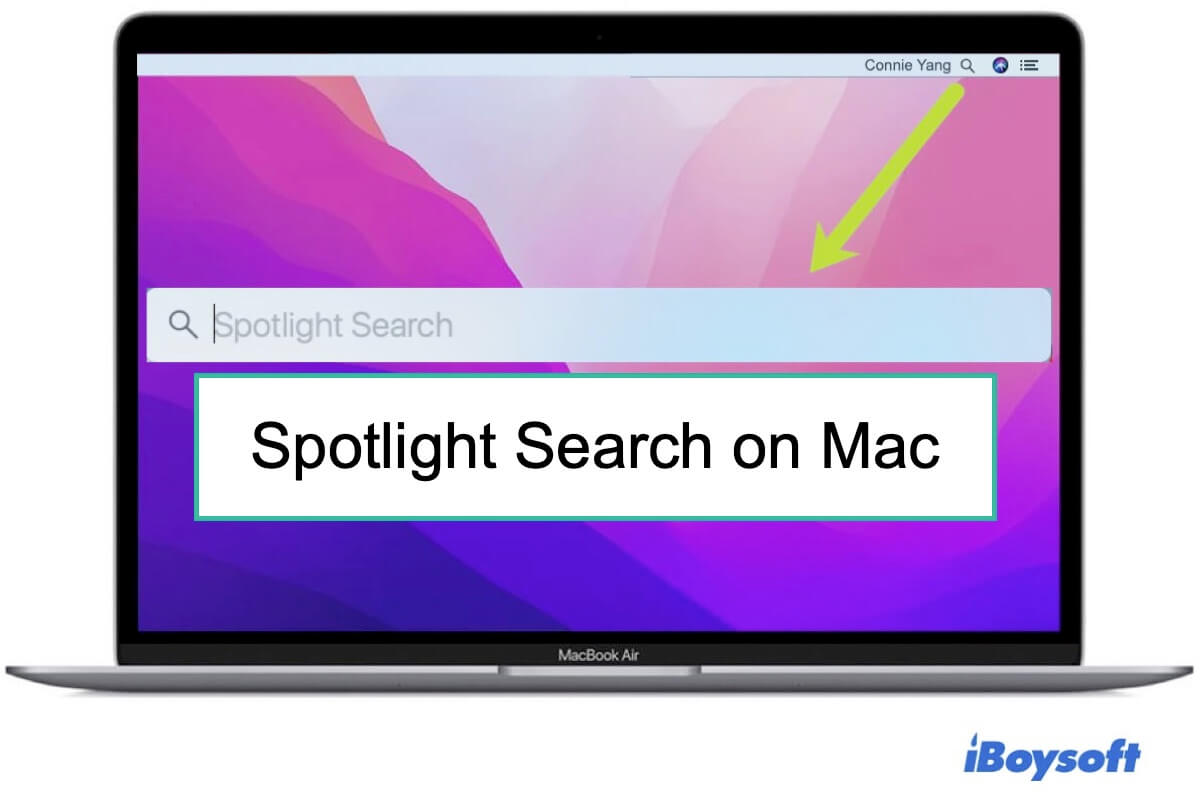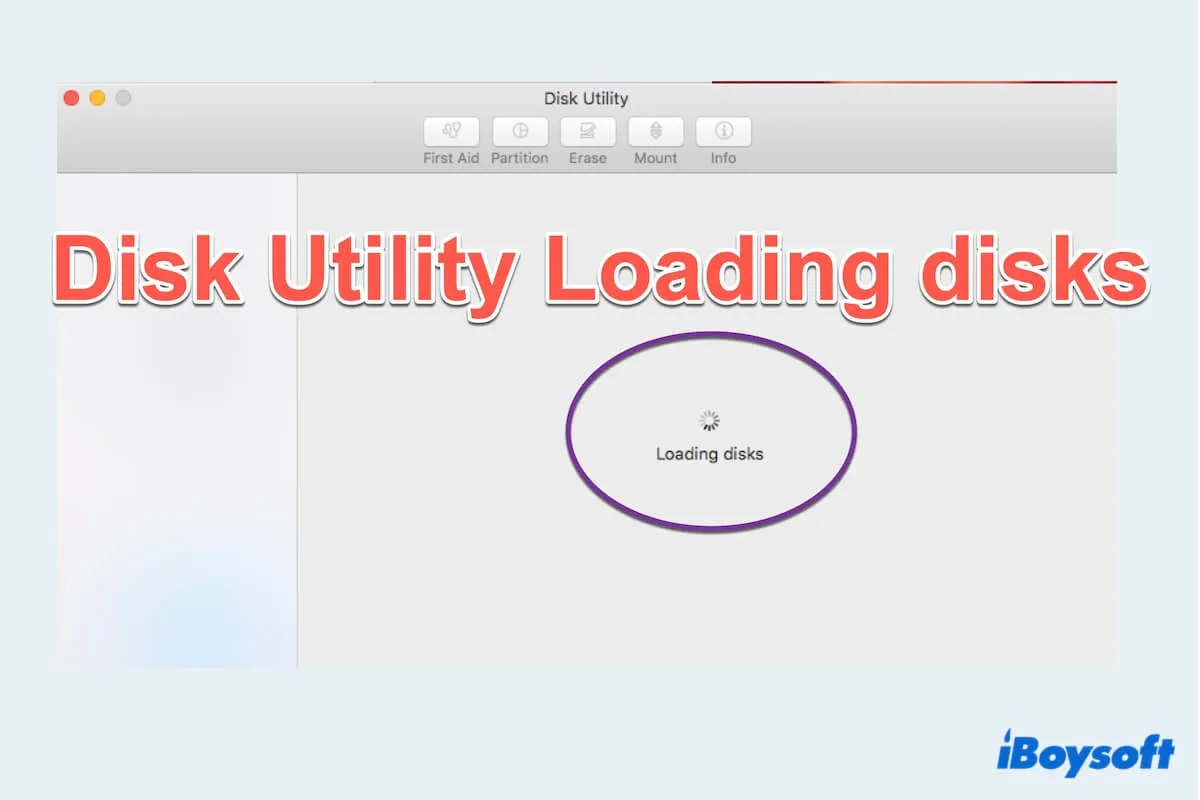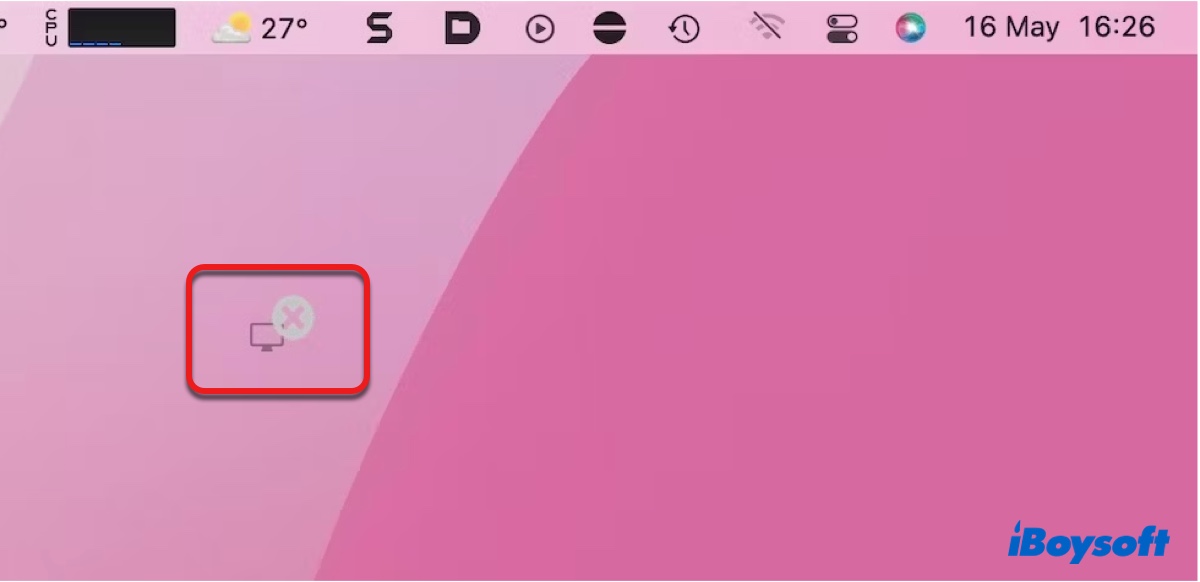The most effective way to reset your MacBook Air with an M1 chip is to use the Erase Assistant on macOS Monterey, a new feature for 2018 and later Macs.
But before you factory reset your Mac, have you backed up all useful files on it? Like your important photos? Work documents? Or the bookmarks of browsers? Once a Mac is reset to factory defaults, all data stored on it would be wiped off. If you are sure that all files on your MacBook Air are useless, then you can follow these steps to factory reset your M1 Mac:
- Make sure your Mac is running macOS Monterey or macOS Ventura. If you can't make sure, go to the Apple Menu > About This Mac to check it out.
- Click the Apple icon in the Apple Menu at the top left corner of the screen, then select System Preferences to launch it on your Mac computer.
- Click System Preferences in the menu bar, then choose Erase All Contents and Settings. Again, make sure there are no useful files stored on your Mac, or you've backed them up already.
- Type your admin password (the password you used to unlock your Mac) and click on OK and Continue.
- Read the content below the You are about to erase all content and settings from this Mac, then select Erase All Content & Settings.
- Choose a reliable network to activate your Mac, then click the Restart button.
- Follow the setup assistant to set up your Mac. Now you've successfully reset your M1 MacBook Air to the factory defaults.
Thanks to the Erase Assistant on macOS Monterey, you can reset your Mac without reinstalling macOS. It will automatically erase all settings, media, applications, and volume on the drive, which makes the whole factory reset process smoother and quicker.