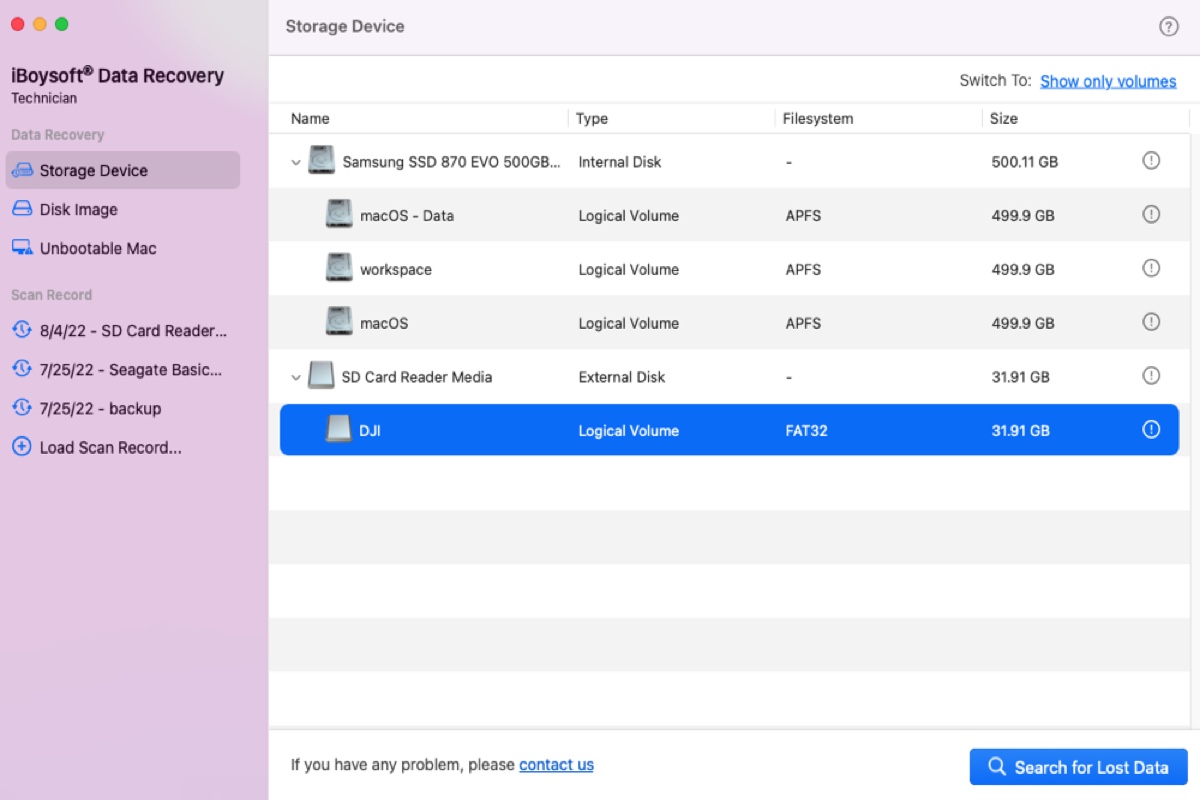Don't worry, you still have a chance to recover the deleted photos & videos from your camera SD card. First, stop using the SD card as soon as you realized there was data missing on it to avoid overwriting. Then, use a professional data recovery tool to recover deleted or missing files from your SD card on your MacBook Pro.
There are many data recovery apps in the market, here, I use iBoysoft Data Recovery for Mac to help you recover deleted files on an SD card. iBoysoft Data Recovery for Mac app works on macOS 13/12/11/10.15/10.14/10.13/10.12 and OS X 10.11 smoothly and is able to recover disappeared/missing/deleted files from external hard drives, SSD, SD card, and USB drives on Mac. This app also has a simple UI and is easy to use.
Now, do the following to recover the 'Deleted after import' files from your SD card on your Mac.
First, free download iBoysoft Data Recovery for Mac and launch this SD card recovery app.
Next, click on Storage Device from the sidebar. From the storage device list, choose your camera's SD card.
And click Search for Lost Data to scan all deleted files on it. When the lost files was found, you can filter files by different categories. According to your situation, you can choose the photo and video categories.
Select the photos and videos you want to recover. If you're not sure whether it is the photo or video you are looking for, you can click the button named 'Preview' under the photo/video. The 'Preview' function will show what the image/video is.
Finally, click the 'Recover' button to recover the deleted photos/videos from your SD card and store them on your Mac or another healthy external drive to avoid data overwriting.
FYI, DO NOT use the 'Delete after import' option in the Photos app again. Even you really need to delete files on the SD card to free up space. Make sure every file you need has been copied to your Mac successfully, then delete all files manually by formatting the SD card on your Mac or in the camera. This will ensure the camera can always reliably read/write the SD card.