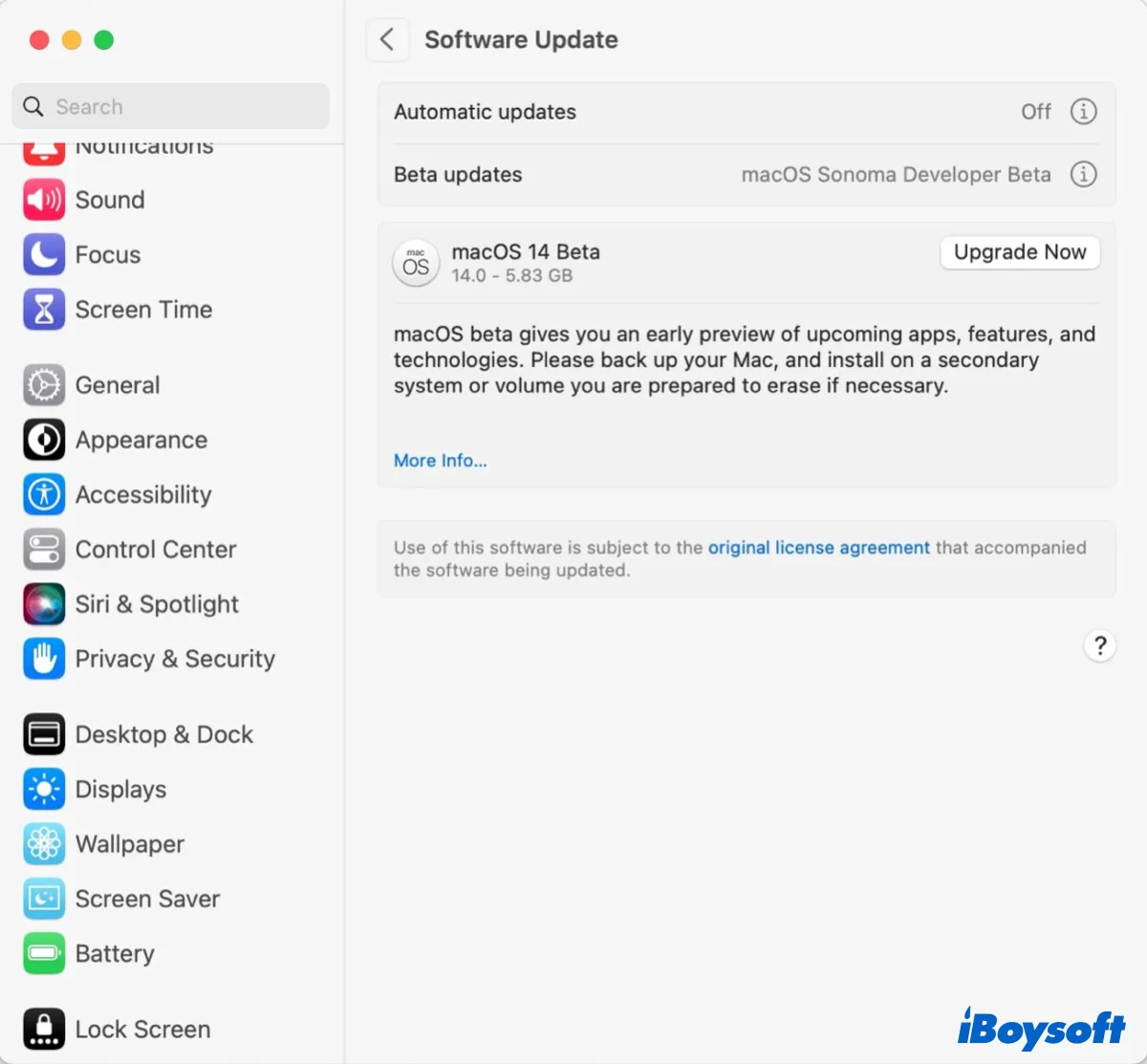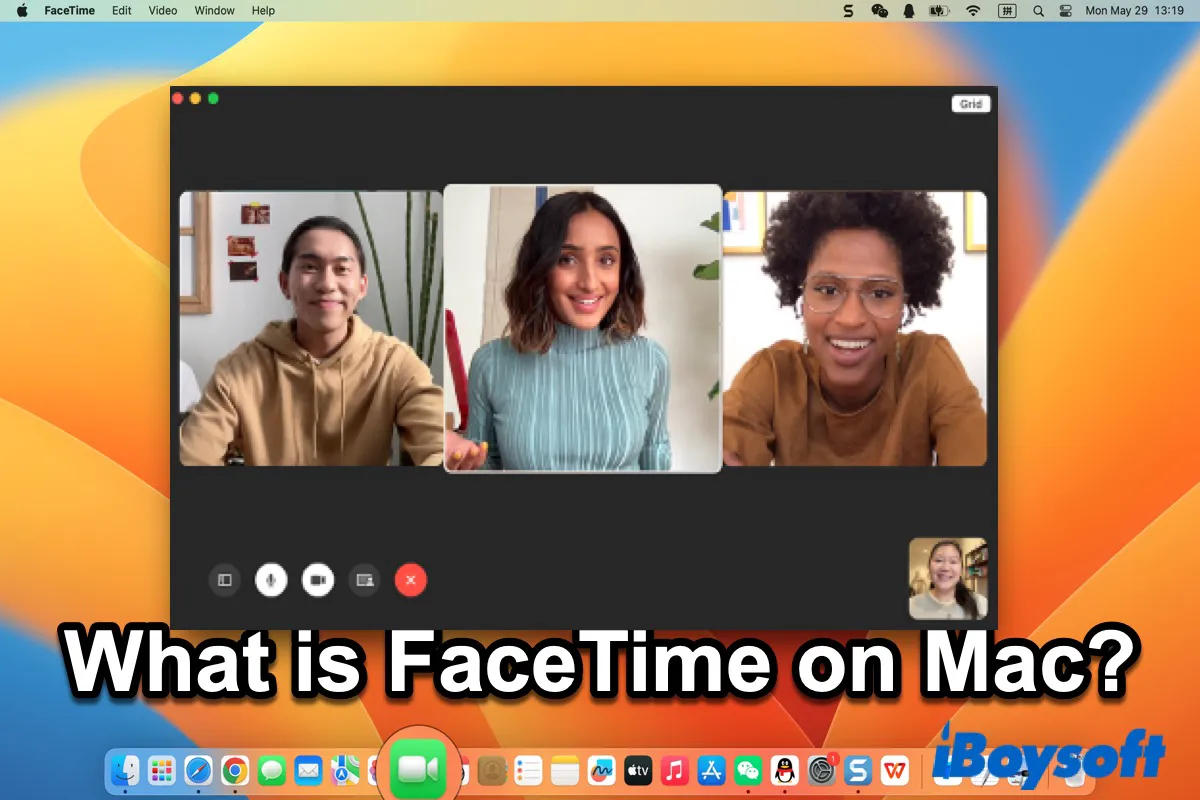Usually, when you format an HD for Mac, you can choose FAT, exFAT, HFS+, and APFS for this drive so that you can read and write this drive on Mac or MacBook smoothly. If you need to format an HD for a PC, you can choose FAT32, exFAT, and NTFS to read and write it on a PC.
As you can see, the file system should be one of the differences between formatting am HD for Mac vs. PC. However, this doesn't mean you cannot use the same hard drive for both a Mac and a PC. To switch an HD back and forward between a PC and a Mac, you need to choose a format that is compatible with Mac and Windows, such as FAT, FAT32, and exFAT formats.
If you don't want to format the external hard drive for Mac and PC due to the lower transfer speed and limited volume storage of FAT32/exFAT, then you still have another choice. You can mount your NTFS drive on Mac. NTFS is a proprietary journaling format developed by Microsoft. It is used as the default file system of Windows system hard drive (e.g. Windows 10).
Modern macOS supports only reading NTFS on Mac, thus, to let Windows NTFS drive read and write on Mac, you need an NTFS for Mac utility. Here, we'd like to recommend iBoysoft NTFS for Mac, a professional NTFS mounter that is able to let you delete, edit, rename, and write files on NTFS drives in macOS & Mac OS X freely without formatting.
Here are the steps to read and write to NTFS on MacBook with iBoysoft NTFS for Mac:
1. Free download and install iBoysoft NTFS for Mac on your Mac.
2. Connect your NTFS drive to your Mac computer.
3. After your drive is mounted successfully, you can access the NTFS disk on Mac and read/write NTFS files. If necessary, you'll be asked to install an NTFS driver by iBoysoft and enable System Extensions to gain full disk access.
In this way, you can also switch your drive between PC and Mac seamlessly.