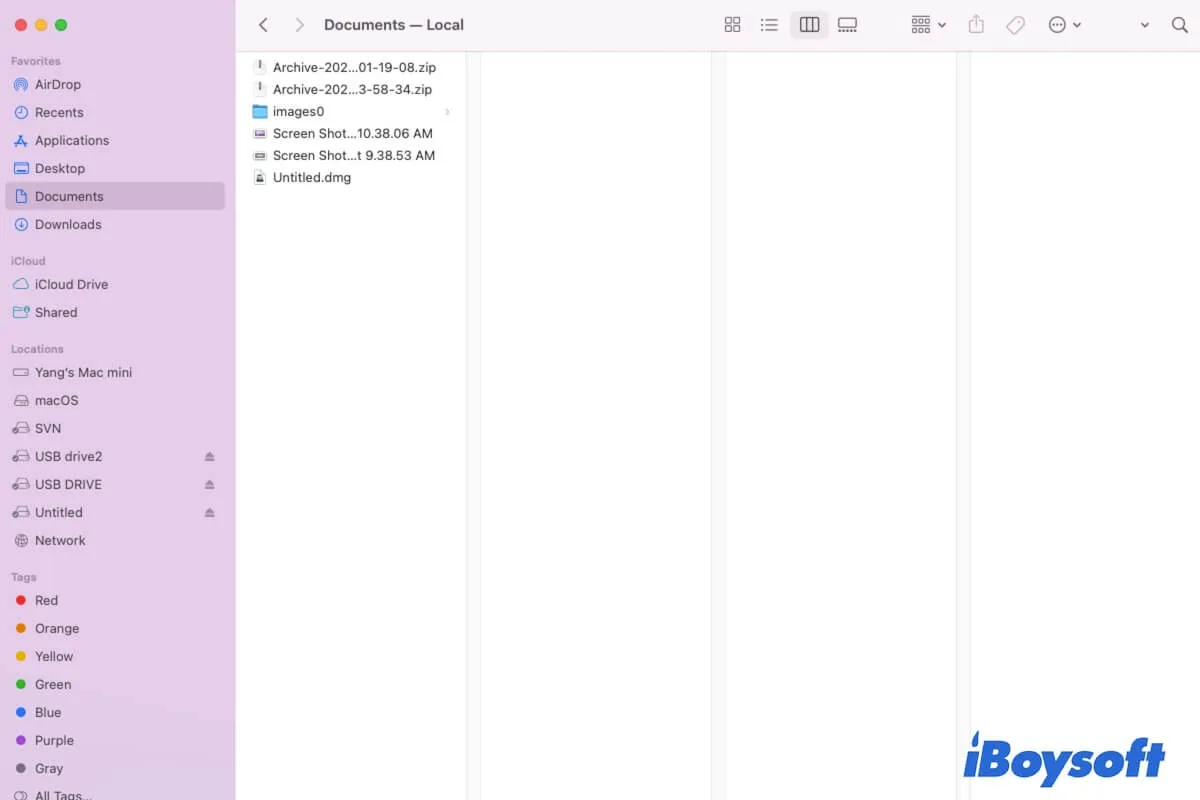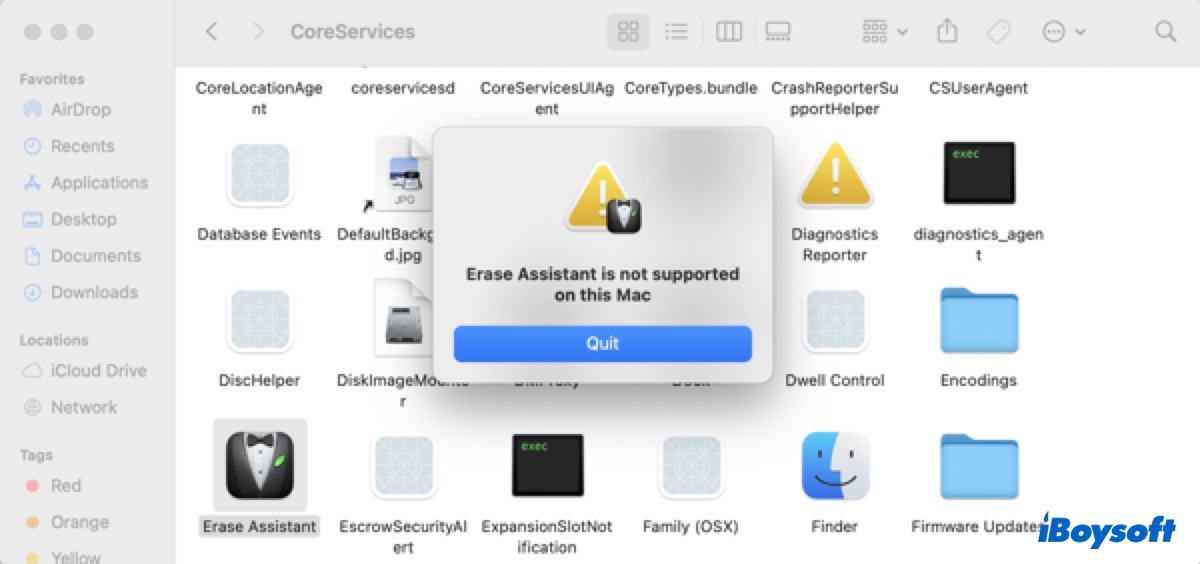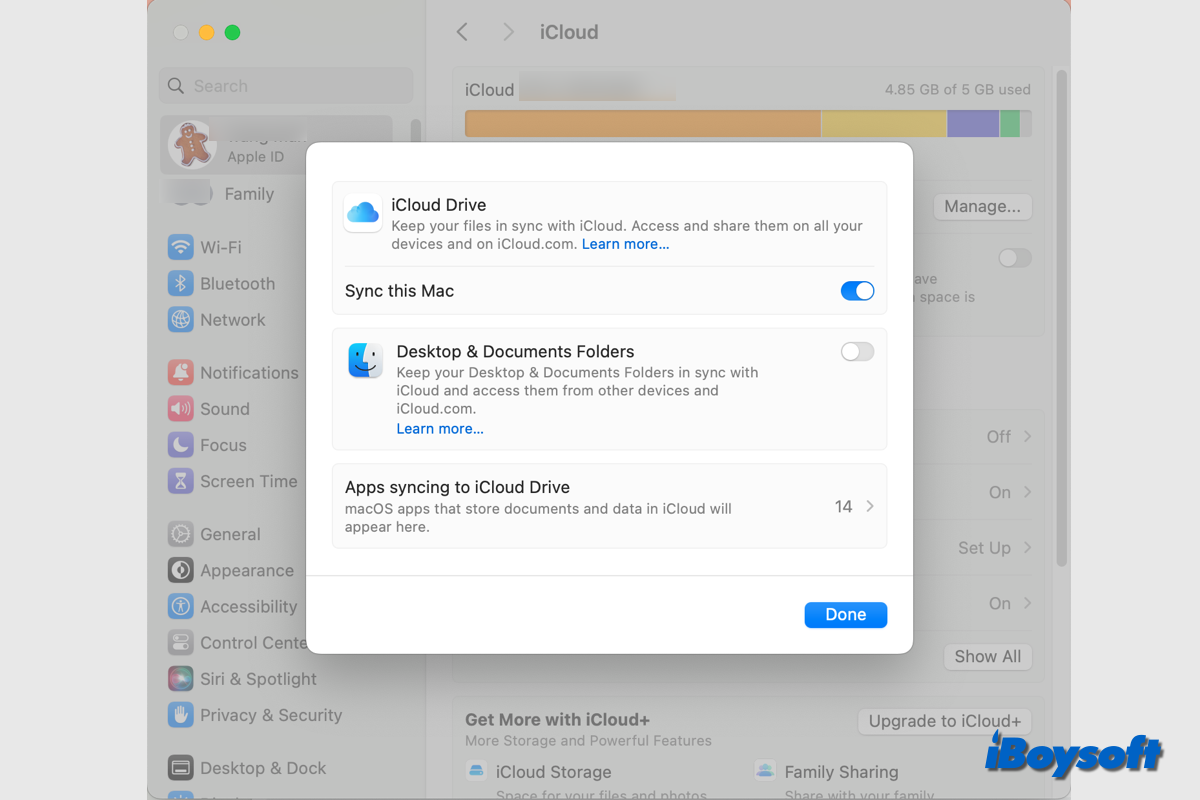Did you upgrade the macOS recently? If so, it's highly likely the new macOS has some bugs that cause your SD card reader not showing up. If not, you can fix the SD card reader not working on Mac in various ways. Check the following for detailed guides.
If the issue occurs after you updated the macOS, you can the trick below to get the SD card reader to show up on Mac.
Step 1. Open Disk Utility and check the External column. Do you see a blank drive that indicates it's your SD card reader?
Step 2. Right-click on it and choose Rename. Give a name to this card reader as you wish.
Step 3. Safely eject the card reader and re-connect it to the Mac. This time, you should see the card reader you just renamed appear on your Mac desktop. By clicking on it, you can view files and photos on your SD card.
Besides this method, you can try the following solutions to fix the SD card reader not working on Mac:
Check the SD card reader's hardware information in Device Manager. Under the Memory technology devices tab, can you find your SD card reader info? if yes, it means your SD card has no hardware issue. If not, unfortunately, your SD card reader may have some physical damage and can't be detected.
Update the card driver if you can see the SD card reader in Device Manager. Simply right-click on the card reader and choose Update driver. Restart your computer and try the SD card reader again.
Since you can find the SD card reader info in System information, there shouldn't be severe hardware issues with your card reader. Try the trick mentioned above or update the driver.