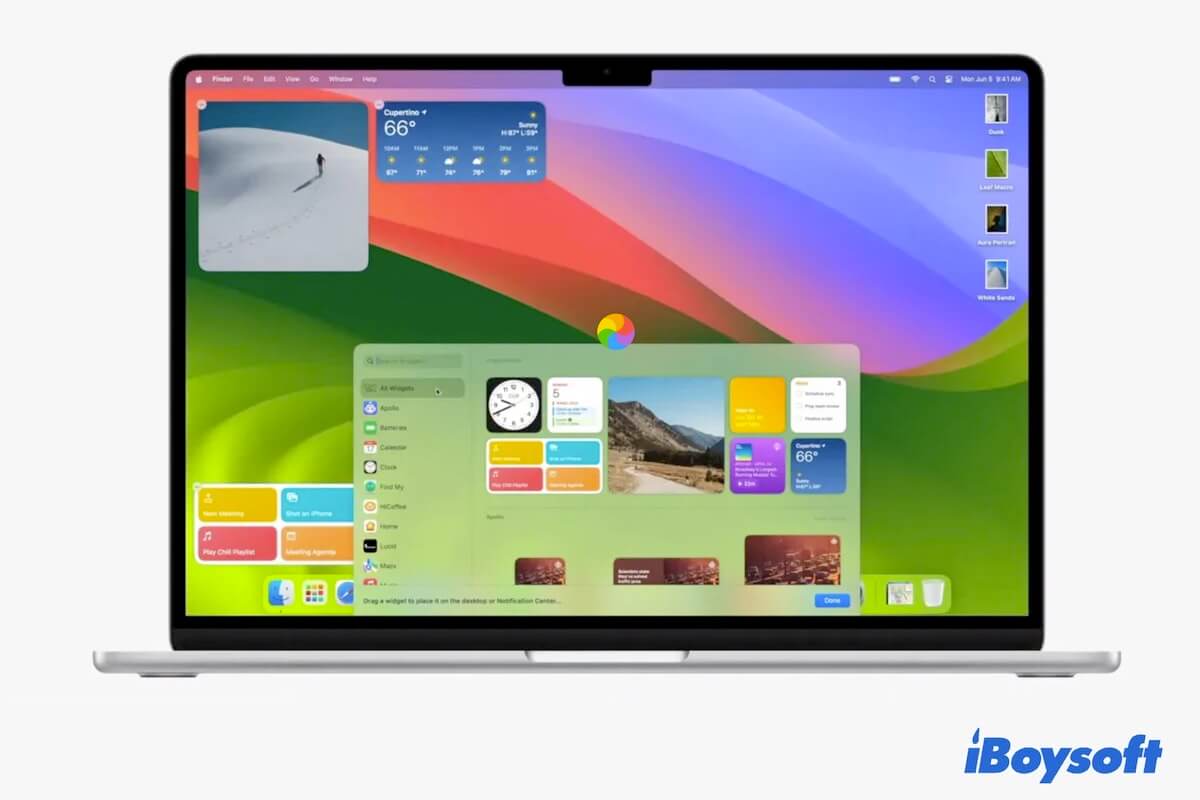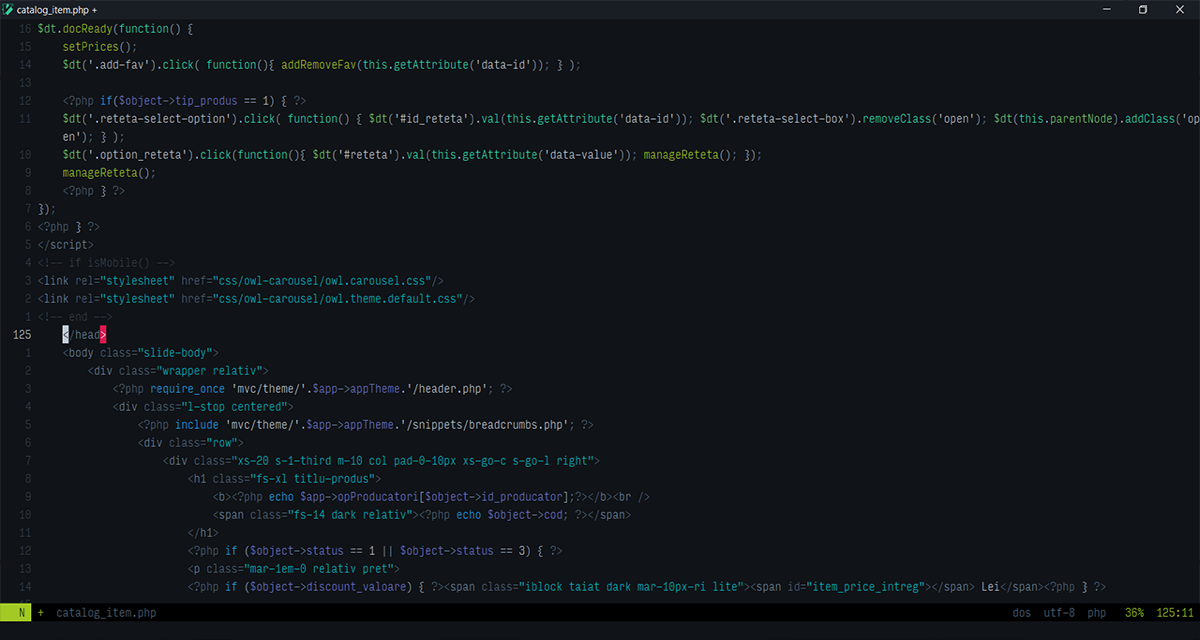Hey, my pal, Apple has not fixed this trouble yet but I will give you 9 practical methods to the best of my ability. For the external hard drive that keeps disconnecting from your Mac Studio issue, the easiest way you can try is to check the cable. You can either try an Apple-manufactured cable to connect your drive and Mac or use other drives to test the cable. If this method fails to solve this trouble, try the following methods then.
In case you're curious, I'll also list all of the possible causes of the problem that the external hard drive keeps disconnecting from Mac first:
- The disk was put to sleep.
- There is third-party software blocking the connection.
- The USB or Thunderbolt cable or port is damaged.
- There are software bugs on your Mac.
- The external hard drive or USB drive is corrupted.
- The drive doesn't have a sufficient power supply.
- The drive has an outdated or incompatible disk driver.
Based on all these probable reasons, you can get 9 corresponding solutions to get the trouble fixed. But before trying any professional solutions, be sure you have got all data because you might suffer from data loss during the fixing process.
A complete disk clone is a wonderful way to back up your data. If you find the backup work troublesome with repetitive copying and pasting actions, iBoysoft DiskGeeker is a perfect toolset that is able to clone your drive to another in one go.
With all data at hand, then you can try the solutions below and just move on if one way fails to solve the external hard drive keeps disconnecting trouble:
- Unplug and replug the drive
- Restart your Mac
- Disable the 'Put hard disks to sleep when possible option
- Switch between a hub or direct connection
- Change the default disk sleep time to maximum
- Disable or uninstall third-party anti-virus programs
- Boot into Safe Mode
- Repair the disk with Disk Utility
- Update or downgrade macOS
Hope this thread saves you from trouble~