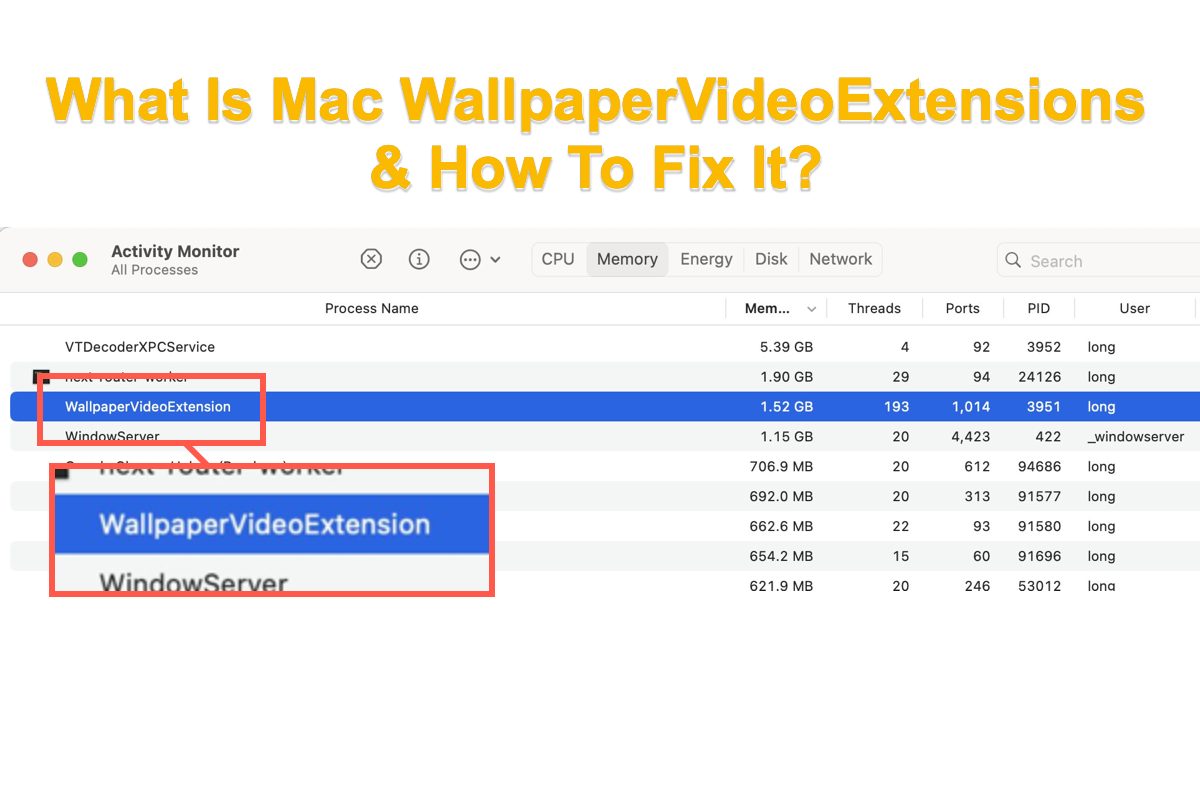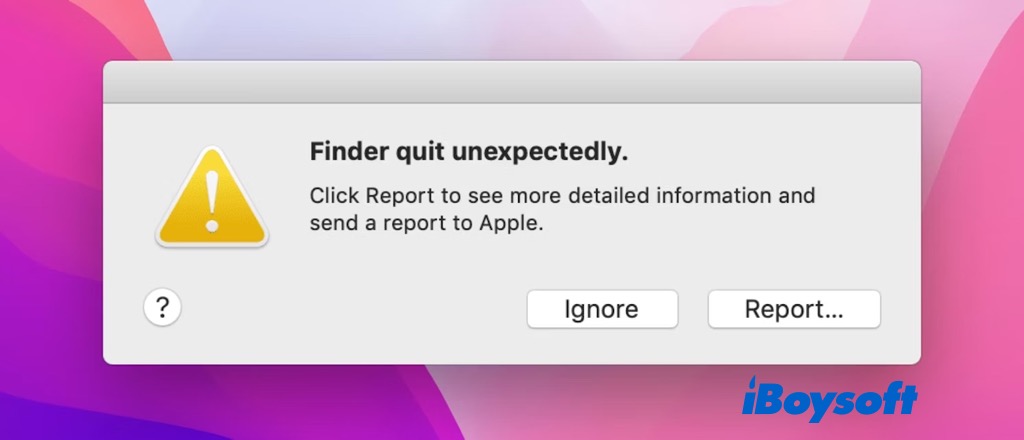Hi there, if you want to regain access to the drive that's been ejected, you can mount it in Disk Utility. Just launch Disk Utility via Spotlight Search > click the partition that you need to regain access > click the Mount button. Then you can access this partition without any hitch.
For the partition that cannot be ejected, it is used as the Time Machine backup. If you want to eject the partition, you need to log out of the account that you're running and log in again. Click the Apple menu > click the Log Out of username option> log into your account one more time.