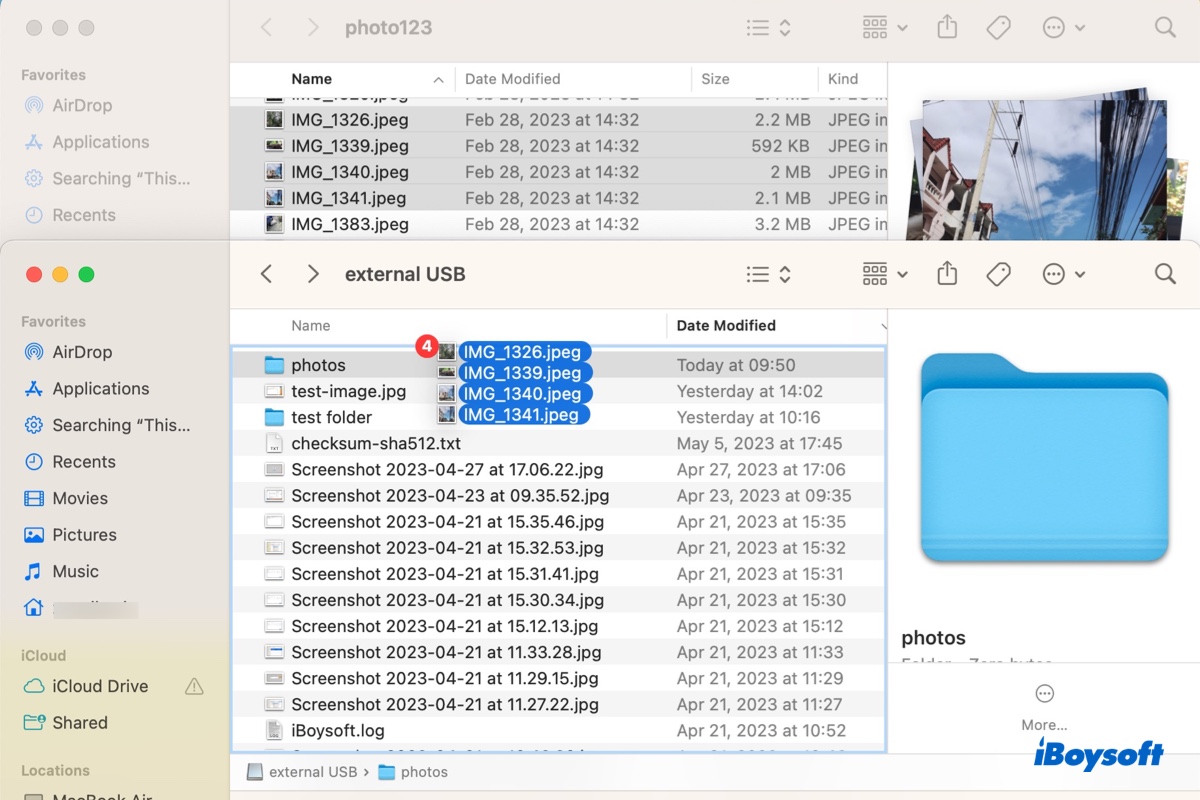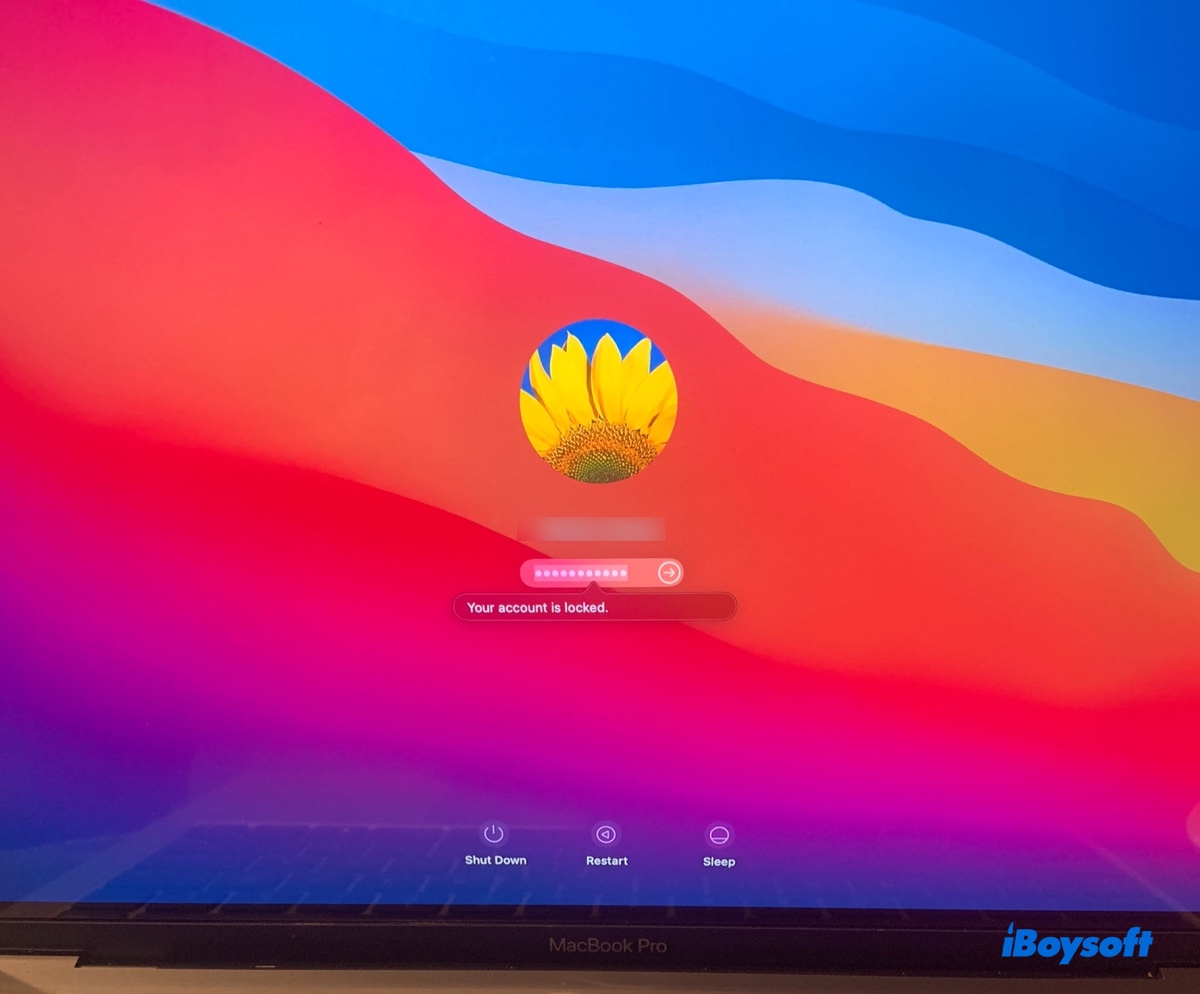By default, Mac can only read NTFS drives but cannot write to them. Fortunately, you can use third-party NTFS for Mac software to gain full read-write access to NTFS drives on Mac and that's supposed to be what you mean here. To choose a competent NTFS driver for your Mac, iBoysoft NTFS for Mac exceeds its competitors in the following aspects.
An overview of iBoysoft NTFS for Mac
iBoysoft NTFS for Mac is a simple menu bar tool. It's designed to be highly integrated with Mac desktop, Finder, and Disk Utility and functions as an NTFS mounter to mount and unmount your Windows NTFS devices.
With iBoysoft NTFS for Mac, you can use drives formatted with Windows NTFS file system in a macOS environment with full read and write access instead of formatting it with a Mac-compatible file system. It also performs as a versatile disk management tool that can eject, repair, and format NTFS drives on Mac.
Moreover, this NTFS driver is pretty easy to handle with and you don't have to be a geek to master this handy tool. Refer to the steps below to know how to use iBoysoft NTFS for Mac to gain full read-write access to NTFS-formatted drives on Mac.
How to use iBoysoft NTFS for Mac
Step 1. Download and install iBoysoft NTFS for Mac on your Mac device for free. This NTFS driver supports macOS ranging from High Sierra to Ventura. Upgrade your macOS if needed.
Step 2. Attach the NTFS drive to your Mac computer.
Step 3. Once your drive is successfully mounted, you can access an NTFS disk and read/write NTFS files seamlessly. you may be required to install an NTFS driver and enable System Extensions in order to grant you full disk access.