Written by
Connie YangTuxera NTFS for Mac Review: Full Read-write Access to NTFS Drives on Mac
Summary: An overview of Tuxera NTFS for Mac, including its interface, functions, and price. There's the best alternative to Tuxera NTFS for Mac - iBoysoft NTFS for Mac, which supports full read-write access on all Mac models and the latest macOS Sonoma.
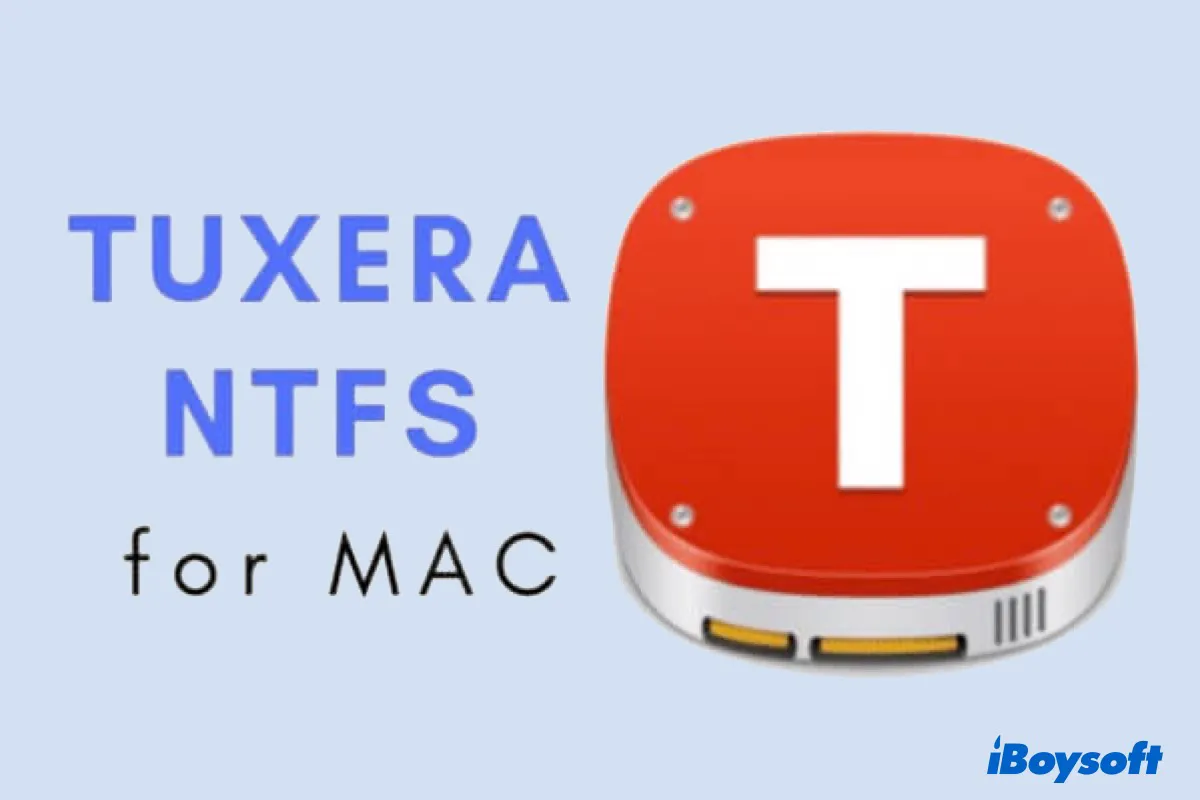
The problem of Mac external hard drive read only due to NTFS format usually requiring an NTFS for Mac tool. So, what is NTFS for Mac? It is a utility that enables you to delete, rename, add, or copy files and folders to NTFS formatted drives on Mac with ease. And Tuxera NTFS for Mac is such an app.
This post will help you learn about Tuxera NTFS for Mac thoroughly, including its way of use, main features, and functionalities, OS requirements, price, etc. And it also recommends better NTFS for Mac software to you. Come on, let's get started.
Download the alternative of Tuxera NTFS for Mac
How to read-write an NTFS drive on Mac with Tuxera NTFS for Mac
To get full access to an NTFS drive with Tuxera NTFS for Mac, you should download and install this driver first.
You can follow the steps below to download and install Tuxera NTFS for Mac on your Mac:
- Download Tuxera NTFS for Mac installer from Tuxera's official site to your Mac.
- Double-click Install Tuxera NTFS at the pop-up when the installation package is downloaded.
- Click Open when asked if you want to open the Tuxera NTFS software.
- Click Continue when it alerts you that the Tuxera package will run a program to install the software.
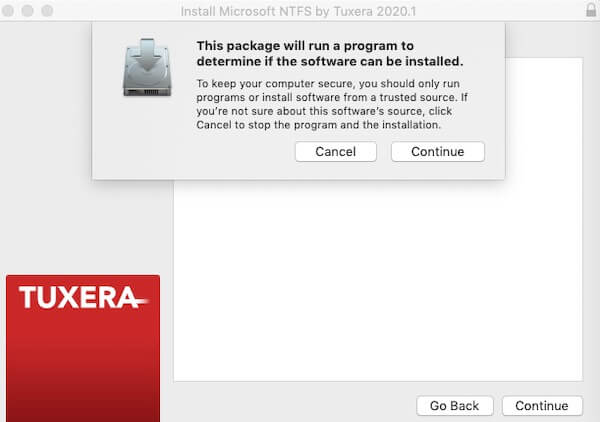
- Click Continue and follow the instructions to install Tuxera NTFS for Mac.
Note: Tuxera NTFS for Mac will install on your startup volume (macOS or Macintosh - HD volume in Disk Utility) and take 67.4MB of space. Make sure your startup volume has enough storage space. - Select Trial version.
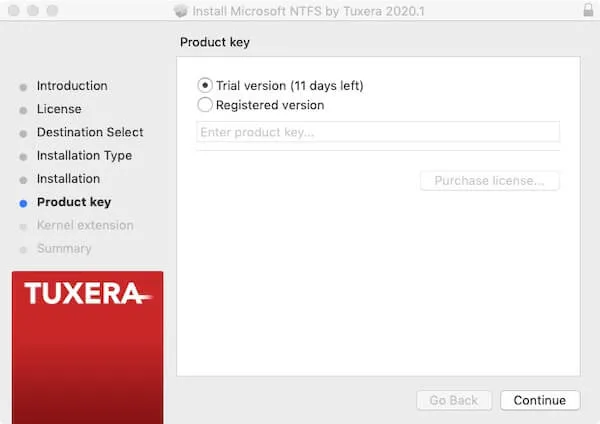
- Click Restart to reboot your Mac.
After Tuxera NTFS is installed on your Mac, you should connect your NTFS drive to your Mac and open the NTFS drive in Finder. Then, you can read NTFS drives on your Mac and write, edit, copy, move, or delete files on NTFS drives from your Mac.
The interface and functions of Tuxera NTFS for Mac
Tuxera NTFS for Mac is not only an NTFS driver for macOS but also has other functions.
The interface of Tuxera NTFS looks like the Disk Utility of macOS. On the left sidebar, it lists all the drives connected to your Mac and their volumes. On the right, it shows up the basic information of the selected disk or volume by default.
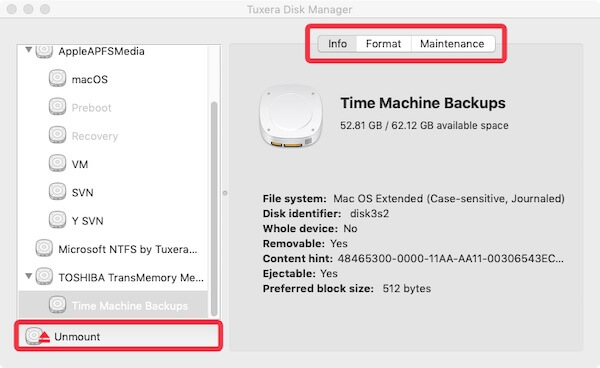
There is only an Info option for drives while volumes are designed with Info, Format, and Maintenance functions.
- Info: Show up the basic information of the drive or volume, including its file system, disk identifier, removability, etc.
- Format: Clean up the data stored on the volume and format it with a new file system, including APFS, exFAT, Mac OS Extended, FAT, FAT32, and NTFS.
- Maintenance: Check and repair the possible errors on your volume to make it work well.
Moreover, there are two functions for drives and volumes separately in the lower-left corner of the Tuxera NTFS interface.
- Eject: To safely eject a connected external hard drive.
- Mount/Unmount: It means whether or not you are allowed to access the volume.
Advanced Features of Tuxera NTFS for Mac
There is a variety of NTFS for Mac drivers in the market. And each one of them has its specific features, and Tuxera is no exception. Read the following part to get more information about Tuxera NTFS's advanced features.
Support full NTFS read-write access on Mac
By default, an NTFS drive is read-only on Mac. In other words, you are only allowed to read the files on NTFS drives, or copy files from the NTFS drive and paste them onto your Mac.
Tuxera NTFS for Mac supports NTFS extended attributes, including NTFS read and write extended attributes, which enables you to read-write to an NTFS on Mac with full access capability.
You can move files from your Mac to an NTFS drive on Mac, delete unnecessary files on NTFS drives from Mac, directly edit documents on your NTFS drives on Mac, etc. With Tuxera NTFS for Mac, the performance of read-write an NTFS drive on Mac is similar to read-write an HFS+ or APFS drive on Mac.
Provide fast and sustained data transfer
Tuxera NTFS for Mac takes the enhanced caching technology. It is conducive to keeping the file transfer in a fast and stable state.
Simply put, you don't need to wait for a long time to save or copy files between your external drives and Mac. And your data transferring process won't get stuck in the vast majority of cases.
Moreover, when you dual boot Windows and macOS, data exchange between Windows and macOS is seamless, smooth, and fast.
Enable efficient disk management
Tuxera NTFS for Mac also works as a disk manager. It has well-designed functions and preferences for managing all drives connected to your Mac, including NTFS drives, native drives, and other drives connected to your Mac.
Its "Maintenance" option allows you to check and repair errors on a volume. And the "Format" feature can erase a volume for new use. It can be said that Tuxera NTFS is similar to the Disk Utility of macOS.
However, it only provides management options for volumes while nothing for managing disks.
Empower high macOS and hardware compatibility
Many NTFS for Mac software in the market can't keep up with the macOS updates. But Tuxera NTFS for Mac can do.
The OS that Tuxera NTFS supports includes macOS 14 (Sonoma), 13 (Ventura), 12 (Monterey), 11 (Big Sur), macOS 10.15 (Catalina), macOS 10.13 (High Sierra), and macOS 10.14 (Mojave), and previous versions. It even supports the earliest Mac OS X 10.4 (Tiger).
And the Mac machines Tuxera NTFS for Mac supports are also ahead of some of the other NTFS drivers. It fully supports both Intel-based and ARM-based Apple M1/M2 Mac models.
Editions and pricing of Tuxera NTFS for Mac
Tuxera NTFS for Mac is not an NTFS for Mac free software. It has three editions: Personal license, Business license, and Education license.
The Personal license price is $15 per license and is only for one-person use.
The prices of Business and Education licenses depend on the number of users.
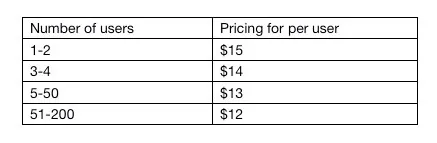
If you want to use Tuxera NTFS for Mac for free, you can try its 15-day free trial.

Tuxera NTFS for Mac Crack for macOS Sonoma free product activation key
Want to get the cracked Tuxera NTFS for Mac that is compatible with macOS Sonoma? This guide will teach you how to get and use Tuxera free and full product key. Read more >>
Is there any better option than Tuxera NTFS for Mac
Yes. Tuxera NTFS for Mac is actually developed based on NTFS-3G, an open-source, which is contributed by kinds of Linux distributions. So, it's prone to corrupt data on your drives.
Besides, some users complained that Tuxera NTFS could not mount their NTFS dives.
For the sake of data security, we recommend three professional NTFS for Mac software to you. Two of them are developed by iBoysoft, an Apple trusted and authorized developer. And the left is developed by Paragon, a well-known company.
1. iBoysoft NTFS for Mac - cost-effective & safe
iBoysoft NTFS for Mac is highly integrated with macOS. It allows you to read-write NTFS disks with full read-write access on Mac. Once the NTFS drive is connected to your Mac, you can find it in Finder and write and edit files on the drive with ease.

Positives:
- Allow full read-write NTFS drives on Mac.
- NTFS for Mac Sonoma, Ventura, Monterey, and Big Sur.
- Support M1, M1 Pro, M1 Max & M2 Mac, Intel + T2 Security Chip Mac, and other Macs.
- Free trial available.
- Easy to install and uninstall.
- High security.
Negatives:
- No phone support.
iBoysoft NTFS for Mac VS Tuxera NTFS for Mac
| Supported macOS | Auto-mount | Transfer Speed | Price | Modern Interface | Others highlights | |
| iBoysoft NTFS for Mac | macOS 14 - macOS 10.13 | Yes | Fast | Free trial | Yes | 1. Support M1 & M2 Mac 2. Clean NTFS volumes 3. Format to NTFS |
| Tuxera NTFS for Mac | macOS 14 - OS X 10.4 | Yes | Relatively slow | Free trial | Yes | Check NTFS drives |
2. iBoysoft DiskGeeker - support BitLocker encrypted NTFS drives
iBoysoft DiskGeeker is a Mac disk utility tool and enables the read-write capacities of NTFS drives, even for the BitLocker encrypted NTFS drives. You can also use it to manage your BitLocker disks, network drives, and other external drives with its enhanced features and preferences.
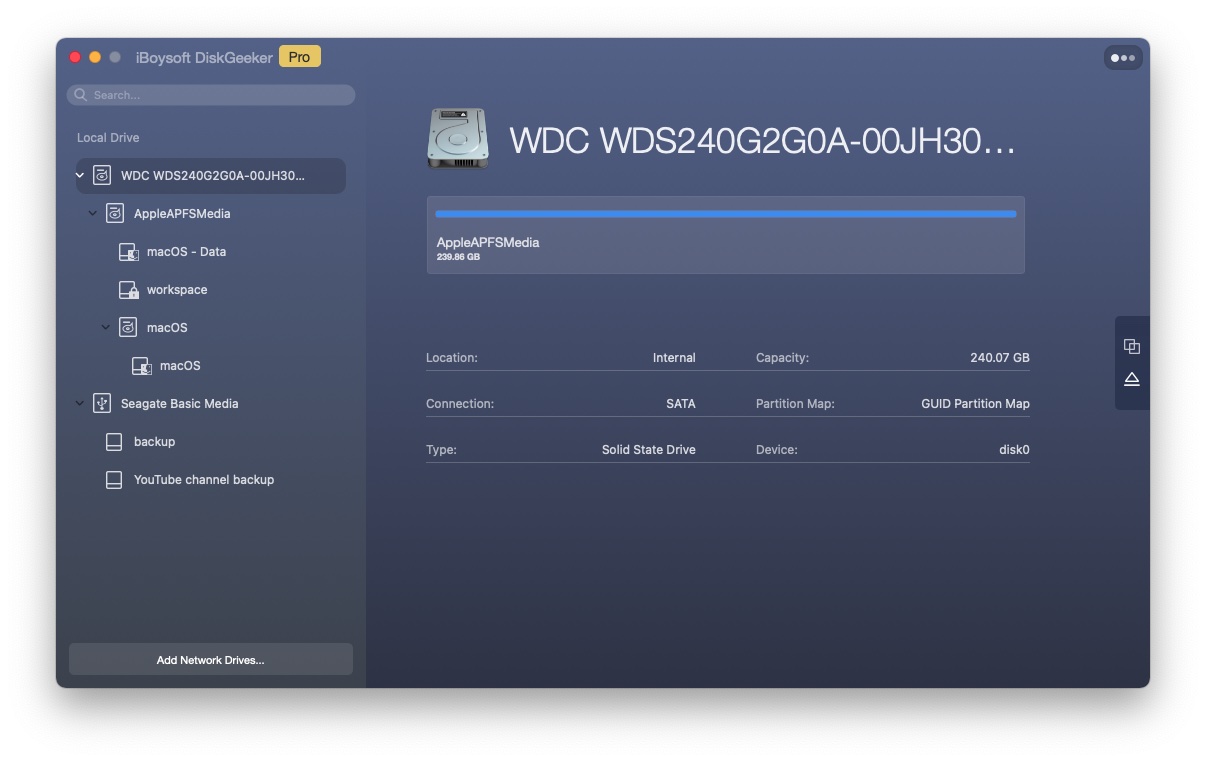
Positives:
- Mount NTFS drives in read-write mode on Mac.
- Read-write BitLocker encrypted drives on Mac.
- Support M2, M1, M1 Pro, and M1 Max Mac.
- Support macOS 14 - OS X 10.13 (High Sierra).
- Map network drives as native drives.
- Unified management of all connected disks.
- Prevent virus attacks.
- Clean junk files on the drive.
- Clone contents on a drive to another one.
- Check disk errors.
- Offer a free trial and is cost-effective.
Negatives:
- Yearly subscription.
iBoysoft DiskGeeker VS Tuxera NTFS for Mac
| Supported macOS | Auto-mount | Transfer Speed | Price | Modern Interface | Others highlights | |
| iBoysoft DiskGeeker | macOS 14 - macOS 10.13 | Yes | Fast | Free trial | Yes | 1. Map network drives in Finder 2. Read/write BitLocker drive on Mac 3. Encrypt drive with FileVault or BitLocker 4. Support M1, M1 Pro, and M1 Max Mac 5. Clean junk files 6. Diagnose disk errors 7. Clone disks 8. USB defender |
| Tuxera NTFS for Mac | Mac macOS 14 - OS X 10.4 | Yes | Relatively slow | Free trial | Yes | Check NTFS drives |
3. Paragon NTFS for Mac - offer high write speed
Paragon NTFS for Mac also enables you to read-write NTFS drives on Mac. When Paragon vs. Tuxera NTFS for Mac, you'll find that Paragon supports a more stable file transfer. It helps you exchange data between the NTFS drives smoother and take you less time.
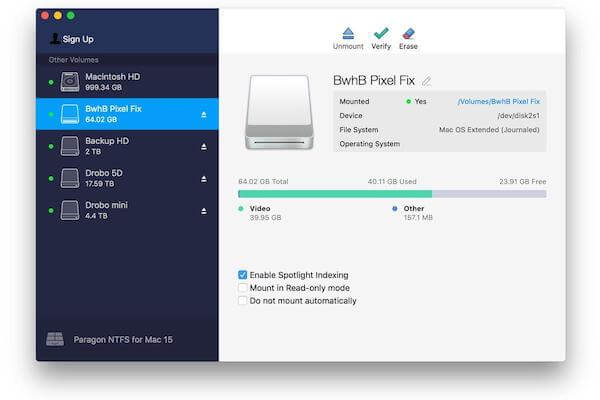
Positives:
- Allow read-write NTFS drives on Mac.
- Support macOS Ventura - macOS Sierra.
- Support ARM-based and Intel-based Macs and Apple Silicon Macs.
- Having stable and high data transfer speed.
Negatives:
- Very hard to uninstall.
- Pay for major updates.
- Not support read-write encrypted NTFS drives.
- One license only for one Mac device.
Overall, whether Tuxera vs. Paragon NTFS for Mac or it vs. iBoysoft NTFS for Mac, Tuxera has fewer advantages. So, think twice before using Tuxera NTFS.
Paragon NTFS for Mac VS Tuxera NTFS for Mac
| Supported macOS | Auto-mount | Transfer Speed | Price | Modern Interface | Others highlights | |
| Paragon NTFS for Mac | macOS 14 - 10.12 | Yes | Fast | Free trial | Yes | 1. Format to NTFS 2. Support M1 & M2 Macs |
| Tuxera NTFS for Mac | macOS 14 - OS X 10.4 | Yes | Relatively slow | Free trial | Yes | Check NTFS drives |
Final thoughts
Tuxera NTFS really helps read-write NTFS drives on Mac, which is easier than using Terminal. But to be honest, Tuxera NTFS for Mac is a commercial Windows NTFS add-on driver, bringing higher risk in data security. You'd better try some alternatives to it, such as iBoysoft NTFS for Mac. At last, hope you can get comprehensive learning of Tuxera NTFS for Mac from this article.

