Written by
Ryone VisscherHow to Fix the Issue of a USB Flash Drive Not Showing Up on Mac
Summary: This article will help you fix the issue of a USB flash drive not showing up or not being recognized on your Mac. Also, you can learn how to find the USB flash drive on a Mac with iBoysoft Mac Data Recovery and get your lost data back.

Normally when you plug a USB flash drive into your Mac you will see the connected USB storage devices on your Mac's desktop or in Finder and then access files on it.
However, if you have noticed that your USB drive is not even showing up on your Apple computer it can be a major headache. This issue occurs in recent macOS Sonoma, Ventura, Monterey, and earlier. How can we make your Mac detect the USB drive and then easily locate it in Finder or on the desktop?
Tips: If you want to find your USB flash drive on a Mac, check out this guide: How to Find USB Connected Devices on Mac and Open Them? (5 Ways)
We offer this detailed guide in the hope of re-enabling the USB device and having it work normally on your Mac again. You will also find it helpful to fix the USB Drive Not Working Issue on Macs running macOS Sonoma/Ventura/Monterey.
| Applicable Scenarios | Workable Solutions | Cost |
| USB flash drive can't be recognized by Mac | 1. Restart your Mac 2. Check physical connections 3. Update the USB driver | Free |
| USB flash drive doesn't show up on the Mac | 1. Change Finder preferences tdriveso show up the USB flash drive on the Mac desktop 2. Change Finder preferences to view a USB flash driver in Finder's sidebar 3. Run First Aid to check and repair the USB flash drive 4. Recovery data and then reformat the USB flash drive | Free |
Table of Contents:
- 1. How to fix the issue of your Mac not recognizing a USB flash drive?
- 2. How to fix the issue of your USB flash drive not showing up on a Mac?
- 3. Bonus tips for using the USB flash drive
- 4. FAQs about USB flash drive not showing up on Mac
If someone around you is experiencing this problem, you can share this post to help him/her.
How to fix the issue of your Mac not recognizing a USB flash drive?
There is a video that guides you on how to fix the USB flash drive not showing up on Mac.
Now let's dive into the detailed solutions.
Fix 1: Restart your Mac
This is a quick fix when your Mac performs abnormally. When the Mac does not recognize the USB, there may be some system errors that cause the Mac to fail to detect the USB storage media. Therefore, you can give it a shot to restart your Mac to refresh it. Then, try to reconnect the USB device to your Mac again.
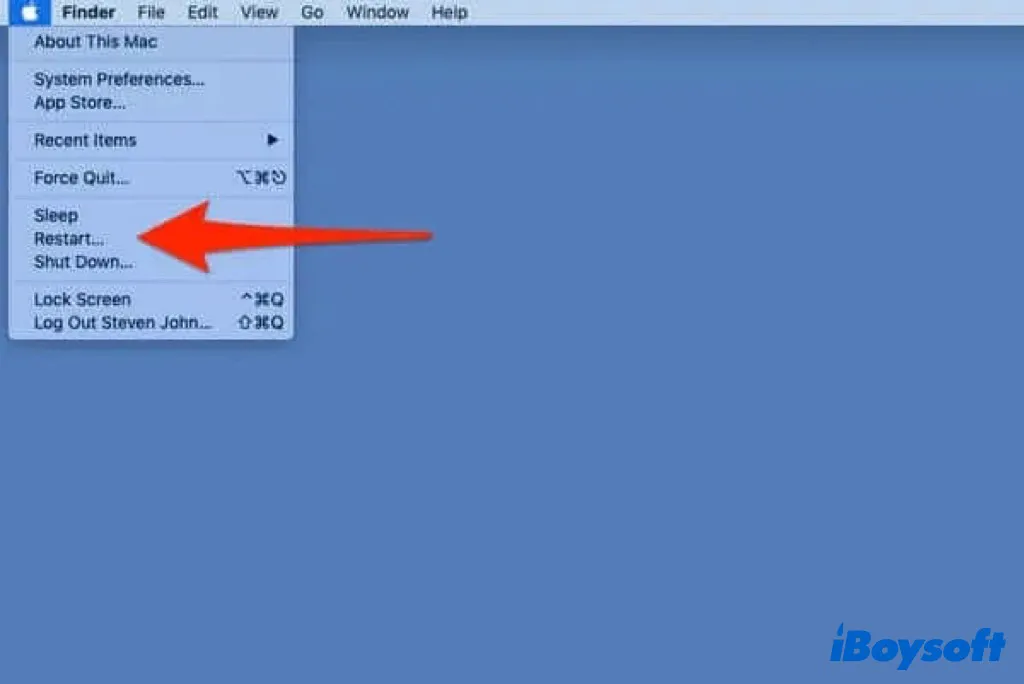
Fix 2: Check connections
A good connection is a mandatory condition for a USB flash drive to work on a Mac. First, let's check the connections between any USB storage devices and your Mac to determine if a poor or loose connection is causing the Mac to not recognize USB.

- Try to re-plug the USB drive into your Mac and see if it shows up.
- Try to connect the USB disk to a different USB port.
- Try another USB cable to connect the USB flash drive if it has one.
- Try to connect the USB drive directly to your Mac computer and not via a USB-C adapter or USB hub.
- Restart your Mac to reset USB ports in the hope of detecting the USB drive.
Fix 3: Reinstall or update USB driver
When your USB device is not detected by Mac you should check to see if any USB driver updates are available. Please try the following steps:
- Click on the Apple in the upper left corner of the screen.
- Select "Software Update..."
- Any available updates will be listed and will be downloadable or you will be told your software is up to date which is good information to know.
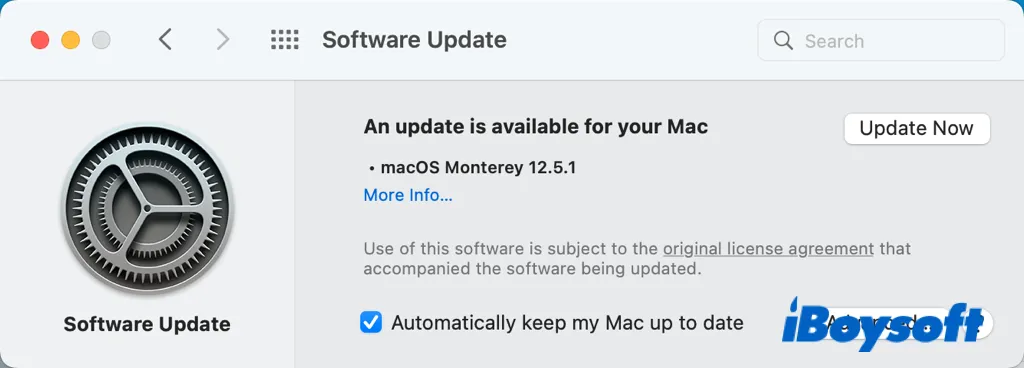
If you have updated your Mac to macOS 12 Monterey however you may still not be able to find the USB flash drive. This can be due to known macOS 12 bugs causing the computer's USB port not to work and then of course your Mac will fail to recognize USB.
To fix this there are threads on Apple's support page that explore the topic at length. You could downgrade your macOS, reinstall macOS, or upgrade macOS to avoid the macOS 12 bug for example.

macOS Monterey Update Problems and Fixes (roundup)
This post is a roundup list of all reported and possible macOS 12 Monterey updating problems and their fixes. The latest updates include bricked old Macs and memory leaks after the macOS Monterey upgrade. Read more >>
After attempting the above-mentioned solutions to fix the issue of an unrecognized USB drive how do we check to see if it is detected on the physical level even though it may still be logically corrupt? Download install and launch iBoysoft Mac Data Recovery on your Mac and see if it is detected by iBoysoft Data Recovery.
If your USB drive is recognized by iBoysoft Data Recovery all you need to do is follow the wizard to recover lost data from your USB flash drive and then reformat it afterward in order to reset the file system.
If your USB drive is not detected by iBoysoft Data Recovery as well as your Apple's OS send it to a local expert for repair on the physical level.
Did you get the issue fixed with the solutions above? Share it with more people!
How to fix the issue of your USB flash drive not showing up on a Mac?
Now that your Mac is connected to the USB flash drive if you still can't find the USB drive on your Mac you need to try the following simple solutions to fix the issue:
Fix 1: Change Finder preferences to show USB flash drives on Mac desktop
If you can't find the connected USB device on the desktop then you should go to Finder > Preferences > General and make sure the "External disks" option is checked. Then you'll see the connected USB disks show up on the desktop.
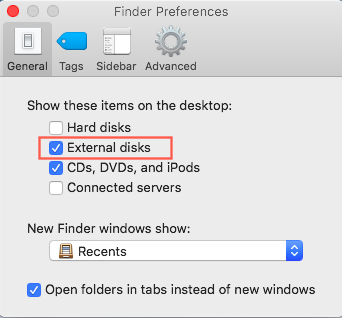
Fix 2: Change Finder preferences to show up USB flash drive in Finder
Can't find the USB flash drive in Finder? Go to Finder > Preferences and then switch to the Sidebar tab and check the "External disks" option under Locations.
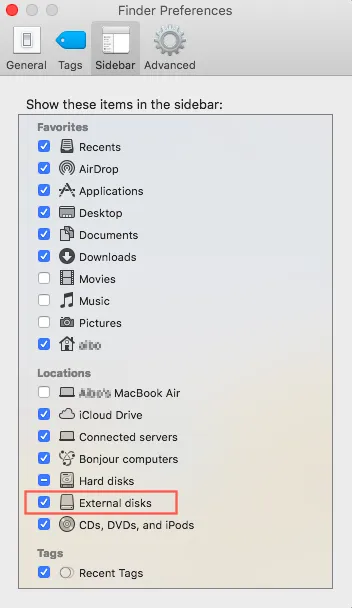
You will then see the connected USB device in Finder's sidebar.
Fix 3: Repair USB flash drive with First Aid
If you can see the USB flash drive but it is not fully mounting in Apple's Disk Utility you can try the built-in First Aid within the operating system to repair the errors on the USB flash drive as follows:
- Launch Disk Utility from Utilities in the Applications folder.
- Select the corrupted USB drive from the sidebar of Disk Utility.
- Click First Aid at the top of the window and then click Run. Wait until the repair process finishes.
- First Aid will give a final status message upon completion while noting either the success or failure of the repair.
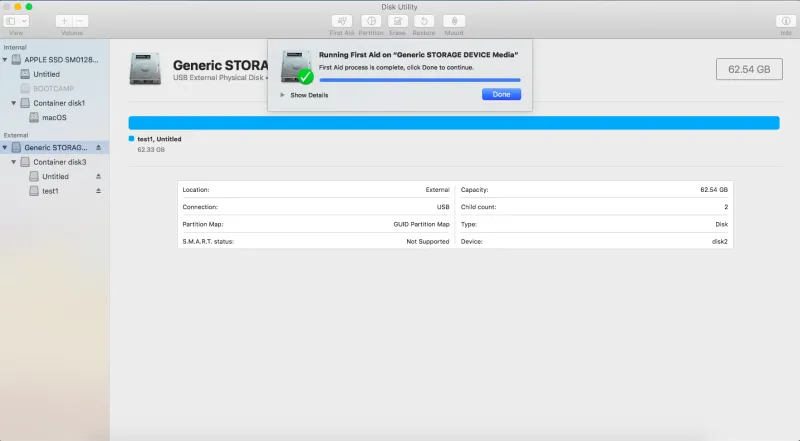
Fix 4: Reformat USB flash drive
If First Aid was unable to repair the errors on the USB drive it means that the file system or partition table of the flash drive has been damaged seriously. Commonly to fix the USB drive not showing up on Mac you have to reformat it.
But wait reformatting will wipe all data off the flash drive! Therefore we first recover files from the USB drive with data recovery tools, here we recommend iBoysoft Data Recovery - a professional USB drive data recovery software.
Three simple steps to recover data from a USB flash drive that's not showing up:
Step 1: Download install and launch iBoysoft Data Recovery for Mac.
Step 2: Select your USB drive and click the Scan button to scan all data on the USB flash drive.
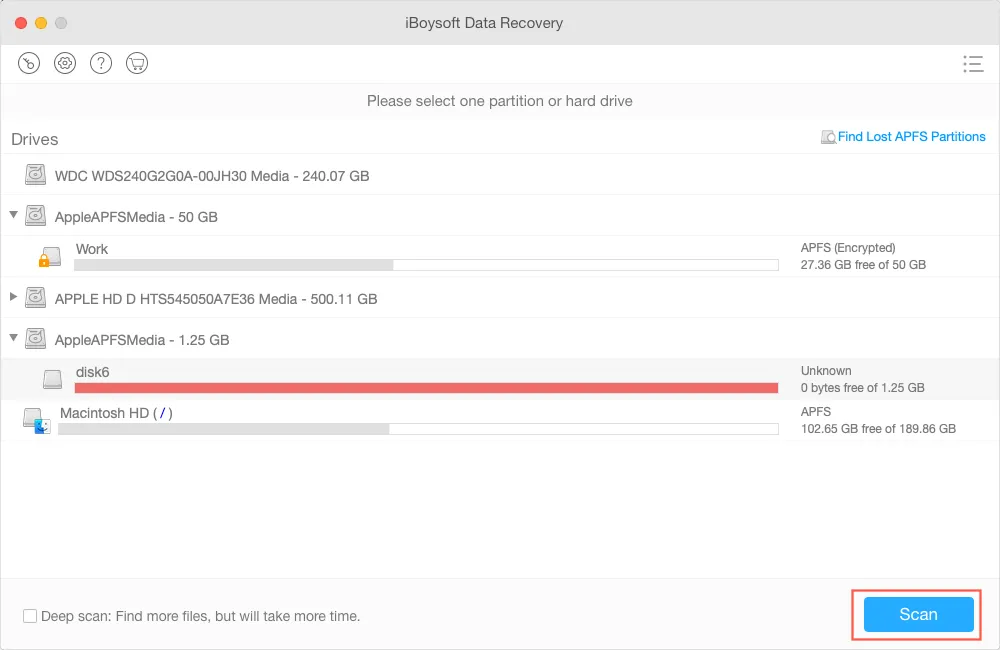
Step 3: Preview the search results select the files you need and click Recover to get them back.
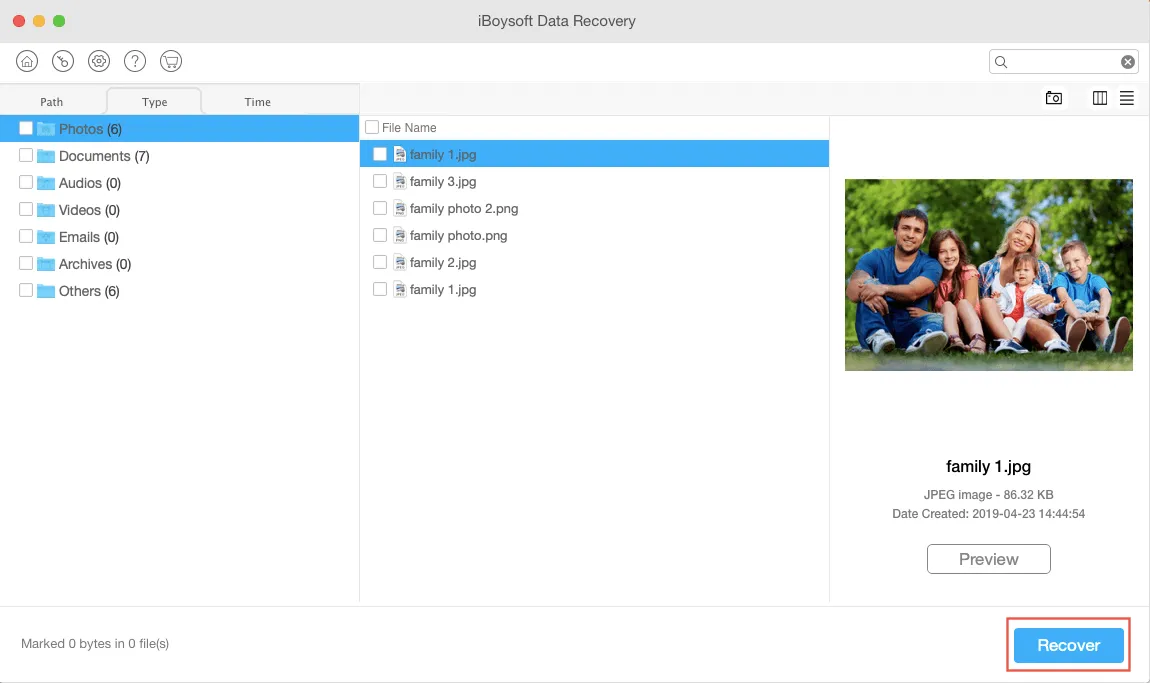
After successfully retrieving data from a USB flash drive that's not normally mounting it is time to format the USB drive on Mac. After the reformatting process is finished the USB flash drive will show up on your Mac correctly.
Finally, if the USB flash drive is not showing up in Mac Disk Utility System Information or in the iBoysoft data recovery app it may have physically failed. If you don't have any important data you can simply replace the damaged USB drive with a new one. But if you have anything important on it then you'd better send it to a local specialist for data recovery software help.
If the USB drive shows up on your Mac now with the help of this post, you can share it with others who encounter the same issue.
Bonus tips for using the USB flash drive
USB flash drives, pen drives, and jump drives are convenient but they are also fragile devices to store data on as they are small and susceptible to damage. How can we protect it from corruption and subsequently not showing up on our Mac?
Please follow these tips:
- Don't put a USB flash drive in the pockets of your pants or T-shirt especially if it is otherwise unprotected. The goal is to keep your drive away from moisture and dust either from your body clothes or the environment. More importantly, if the flash drive is not in your pocket you will avoid damaging it when you sit down or bump into something.
- Don't remove the USB flash drive from the Mac computer without safely ejecting it first. Even though it's inevitable that portable drives are plugged in frequently, you can ensure you eject them safely and properly every time.
- Most importantly create a backup of your data. Although you may have been taking good care of your USB flash drive you should know that it has a limited life span and accidents do happen. Therefore to avoid unexpected data loss you'd better make regular backups of your files.

[Fixed!]USB Devices Disconnecting on macOS Ventura
Read this post to know why your USB devices disconnecting on macOS Ventura and then follow the effective methods provided by iBoysoft to make the USB devices reconnect on macOS Ventura. Read more >>
FAQs about USB flash drive not showing up on Mac
Perhaps, you haven't connected the USB flash drive to Mac correctly, or the settings of Finder make the external USB flash drive invisible on Mac, or the USB flash drive is damaged logically or physically so that the Mac fails to detect the USB flash drive and shows it up on Mac.
First of all, you should check the connections, and change the settings on your Mac to display external disks in Finder/Desktop, then repair the damaged disk with First Aid. If none of them works to fix the USB flash drive not showing up on the Mac issue, you can format the USB drive which will erase all the data stored on it.

