Written by
Anna YuanHow to Fix Documents Folder Missing on Mac Sonoma, Ventura?
Summary: This article tells how to fix the Documents folder missing on Mac Sonoma, Ventura, Monterey, Big Sur, Catalina, and Mojave with different methods. Even if the Mac Documents folder is deleted, you can use iBoysoft Data Recovery for Mac to restore it.
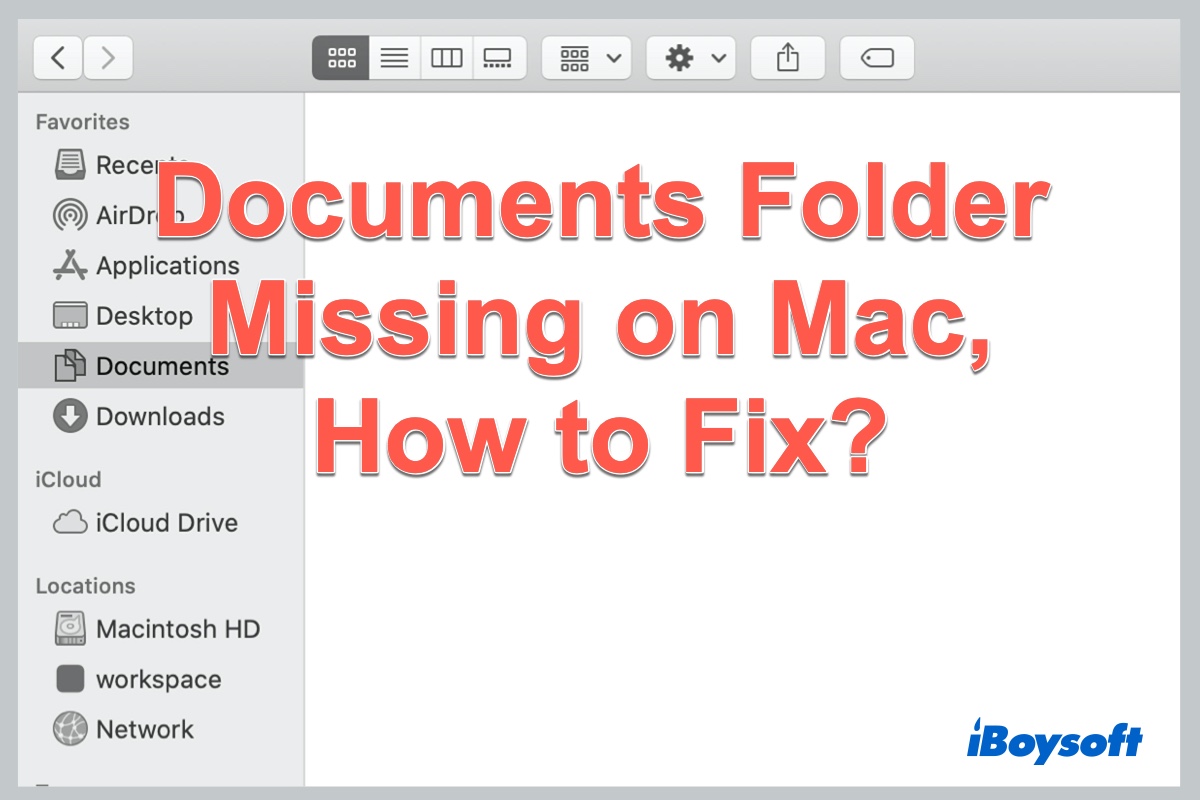
Usually, you will be able to access your Mac Documents folder in the sidebar of Finder. But for some reason, the Documents folder is missing on macOS 14/13/12/11/10.15/10.14 or earlier. The problem becomes hotly discussed over the internet after updating Mac to the new version.
Since updating my MacBook Pro to macOS 11 Big Sur, the Documents folder has gone missing from my Finder and Desktop. It just disappeared. How can I get the missing or disappeared Documents folder back where they were? Most importantly, I don't want to lose any files in the Documents folder.
When the "Documents folder missing on Mac" issue happens, you may not be able to find most of your crucial files. This can annoy you so much and you hope to find solutions to quickly recover lost files after a macOS update.
In this article, we will show you why you can't find Documents folder on Mac. Apart from that, we will show you how to fix the Mac Documents folder missing problem in several ways.
Table of Contents:
- 1. Can't find Documents folder on Mac, why?
- 2. Documents folder missing on Mac, how to fix?
- 3. Recover files from the deleted/missing/disappeared Documents folder on Mac
- 4. How to avoid the Documents folder missing on Mac
- 5. FAQs about Mac Documents folder missing
Can't find Documents folder on Mac, why?
If you are running macOS Sonoma, Ventura, Monterey, Big Sur, Catalina, Mojave, or earlier, the Documents folder missing on Mac can be a very common issue. Before you go ahead and use the below methods to fix the Mac documents folder missing problem, it is necessary to know the possible reasons behind why this issue happened.
Typically, the Documents folder on mac disappears because of the below major reasons:
1. iCloud Syncing Errors
If your Documents folder is synchronized with iCloud, you might face the problem of documents not showing up in Finder when there are any errors in iCloud drive syncing. Then you'll find the folder only on the iCloud drive.
2. Accidental Removal from Sidebar
You may have accidentally turned off the Documents option visibility on the sidebar. As a result, the Documents folder disappears from the sidebar. Or you somehow hide folders on Mac. You may think you've lost it. However, the folder remains available on Mac.
3. Documents Folder disappeared from Mac Dock
While working on your Mac computer, you may happen to remove the Documents folder from Mac Dock. However, it doesn't get deleted when you remove it.
4. Accidental Documents folder deletion
Another reason for the Documents folder missing from Mac could be mishandling. You may delete the Documents folder accidentally. If you haven't emptied Mac Trash, then you can find the deleted Documents folder there.
Documents folder missing on Mac, how to fix?
Well, it's really hard to specify why your Documents folder disappeared on Mac. However, you can simply follow the methods below to fix this problem and get your files back.
Method 1: Fix the Mac Documents folder missing from Favorites
macOS allows you to put Desktop and Documents folders in iCloud Drive. Documents that you store in iCloud Drive stay up to date across all of your devices, and you can access them from your iPhone, iPad, iPod touch, Mac, or PC, and on iCloud.com.
Therefore, if you have stored the Desktop and Documents folder with iCloud Drive, it will lead to the Mac Documents folder missing from Favorites and being moved to the iCloud section of your Finder sidebar. In this case, you can turn off the iCloud drive to recover the missing Documents folder.
- Go to Apple menu > System Preferences > iCloud.
- Click Options.
- Uncheck Desktop & Documents Folders.
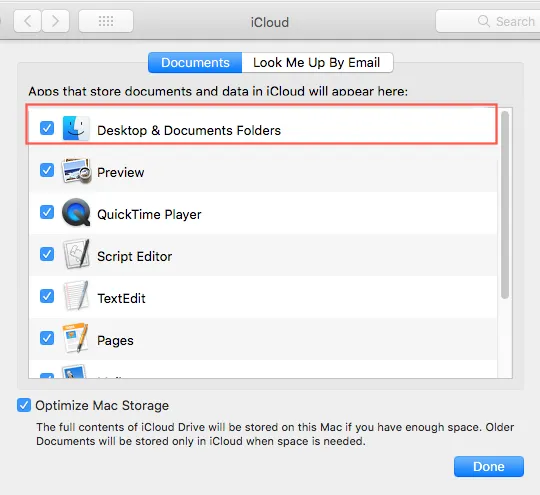
The system will warn you that "If you continue, items will be removed from the Desktop and the Documents folder on this Mac and will remain available in iCloud Drive", this is ok. You can safely continue and open each of the Desktop and Documents folders that are shown in iCloud Drive. - Click Done.
To get your Document folder showing up and recover files in it, you can go back to turn your iCloud back on.
If you only have a few files, dragging them to the now empty Desktop and Documents folders in your Home folder is also okay. It will warn you again that the files will no longer be available on iCloud Drive, that's ok.
Method 2: Fix the Documents folder missing on Mac Finder
You might have been used to looking for Documents, iCloud Drive, and other storage devices through Finder in macOS. It's called the Finder because it helps you find and organize your files. However, the Documents folder may not appear as you expected sometimes.
In this case, if you didn't turn on Desktop and Documents in iCloud Drive, the missing/disappeared Documents folder is likely hidden by Finder Preferences. You can go to the Finder Preferences window and make it checked.
- Open the Finder in macOS and click Finder from the menu bar.
- Click Preferences.
- In the Finder Preferences window, choose the Sidebar tab and tick Documents.
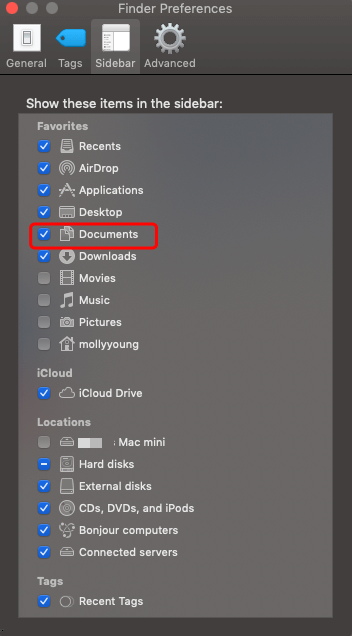
An additional way is that you can search your files in Home Folder on Mac, which collects all your files and data of your account.
Method 3: Fix can't find Documents folder on Mac Dock
The Documents folder can get missing from the Dock as well due to accidental removal. However, it is extremely easy to fix it. Just pursue the following steps:
- Open Finder on your Mac and right-click on the Documents option in the sidebar.
- Choose the Add to Dock option from the provided list.
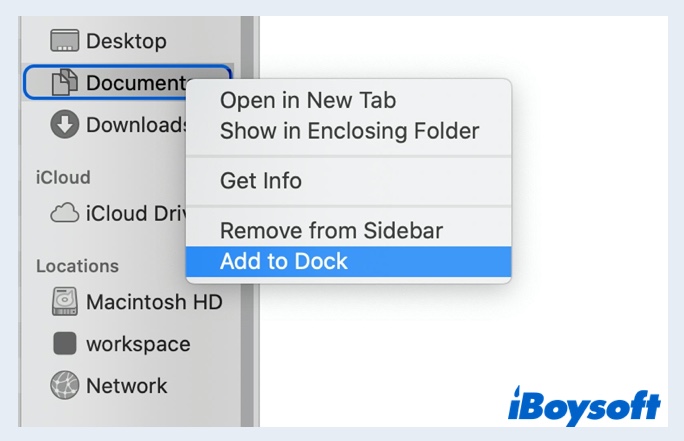
Method 4: Fix 'the Mac desktop folder disappeared'
Stacks is another new feature in macOS Mojave and later. It will automatically organize your files on the Mac Desktop so that your Mac desktop is free of clutter. So, if you have updated to macOS Ventura, Monterey, Big Sur, Catalina, and Mojave and switched this function on, you may find the Documents folder disappeared from the Mac desktop.
Don't worry, the Documents folder is grouped by macOS and it's just hard for you to find the corresponding files visually. The files in the Mac Documents folder are not really missing. You can go and check which folder your missing files were grouped into and recover them with the below method.
- Open Finder, select View on the top of your desktop, and check Use Stacks.
- Click Group Stacks By and see in what way your files were grouped.
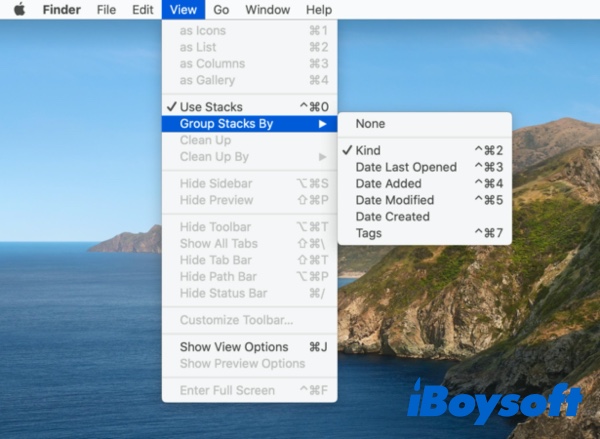
- Find your lost/missing Documents folder and move them to the place you want.
Recover files from the deleted/missing/disappeared Documents folder on Mac
However, if you have accidentally deleted the Documents folder and find Documents folder missing on Mac Monterey or Big Sur, none of those tips mentioned above is going to work. Whenever files are deleted from your Mac computer, they stay in the hidden archives until new data overwrites the deleted files. Thus, there's a final chance to recover the Mac missing Documents folder with the assistance of data recovery software.
iBoysoft Mac Data Recovery is professional and trustworthy data recovery software for macOS Sonoma/Ventura/Monterey/Big Sur/Catalina/Mojave/High Sierra/Sierra and OS X. It's able to recover deleted files even emptied from macOS Trash, recover lost data after macOS update, recover lost files from external hard drives, USB drives, sd cards, CF cards, etc.
How to recover lost/missing/disappeared Documents folder or files step by step?
- Free download and install iBoysoft Data Recovery for Mac. For the first-time installation, you need to allow Full Disk Access and enable system extensions on Mac for the software.

- Lunch iBoysoft Data Recovery for Mac software on your Mac, and choose the hard drive that loads the macOS in the drives list, then click the Search for Lost Data button to scan for the disappeared/missing/lost documents, folders, and related files in it.

- Wait until the scanning is completed. You can pause, or stop scanning, and start recovery at any time. But for the best recovery results, you'd better wait until the whole process is finished, then start recovery.
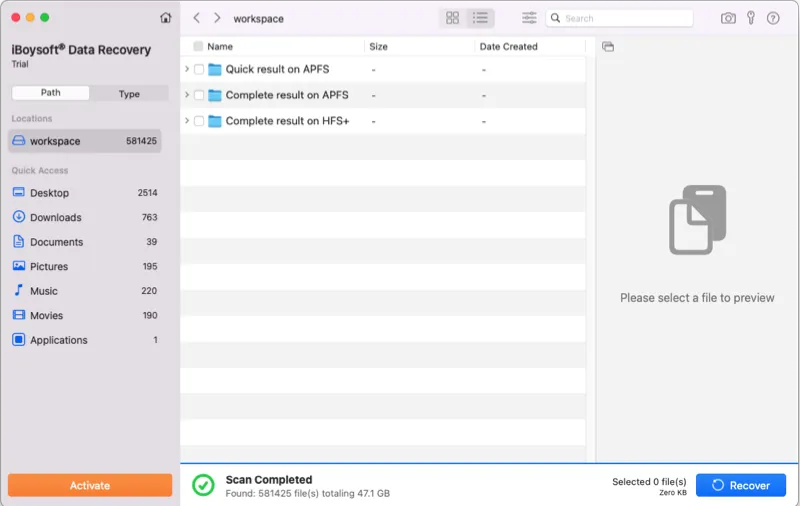
- Sort found files or folders by different parameters if necessary, and click the Preview button to preview the documents you want to recover.

- Select the wanted files by ticking the checkbox next to them and click the Recover button to recover the missing data from your Mac. Do note that you can't save recovered files back to your Mac, instead, save them to another external storage device, like an external hard drive. Otherwise, it may cause permanent data loss, so be careful!

How to avoid the Documents folder missing on Mac
There are many reasons for the data loss on Mac, such as faulty configuration, disk corruption, virus attack, etc. Therefore, it's always better to backup Mac with Time Machine or other backup tools. Then it would not be a hassle for you when the Documents folder missing on Mac.
In addition, do not always save your important documents on the Mac Desktop or Documents folder by default, save them somewhere you can find them easily. And think twice before you drag some documents folder or files into Mac trash.

Recover Unsaved, Deleted, or Lost Word Document on Mac 2023
Word Document was not saved, (permanently) deleted, or lost on Mac? This post elaborates on how to recover a word document on Mac in easy ways. Read more >>
FAQs about Mac Documents folder missing
The Documents folder comes installed by default on your Mac. To get to the Documents folder on your Mac, you need to go into Finder. In the Finder sidebar, you can see the Documents folder under the Favorites option.
If your Mac is running on macOS Sierra or later and you add the Documents folder to iCloud Drive for instant access on all your devices, the Documents folder will disappear from Favorites. But you can find it under the iCloud section in the Finder Window.
If you turned on the Stacks function in macOS Sonoma, Ventura, Monterey, Big Sur, Catalina, and Mojave, you may find the folders disappeared from the Mac desktop. This is because Stacks groups files in the same category, which makes it hard for you to find your folders. Simply turn this function off in Finder, those folders will go back to where they were initially.

